Thank you for reading this help document. This article will provide you with a complete user guide for the basic version of IntBell.
This guide will be divided into three parts to help you troubleshoot: account registration and login, instructions for using IntBell's various functions, and other issues.
Part 1: Account registration and login
First of all, we need to understand the difference between IntBell accounts.
Our account types are: basic account, upgraded account, professional account. The functions and responsibilities of each account are different.
Basic account: Personal non-commercial account, only for personal use.
Upgraded account: a small business account that can be used by up to three users (9.99 USD/month/user).
Professional version account: Enterprise business account, you can set up departments, add employees, unlimited number of users and the number of purchased numbers, you can call company phone numbers in more than 100 countries/regions.
You can also click on the name link of each corresponding account to learn more.
If you want to learn about upgraded accounts and professional accounts, please move to the article Enterprise IntBell User Guide or Enterprise Employee IntBell User Guide.
If you want to know the usage guide for the basic account, you are welcome to continue reading.
If you are entering the website for the first time, you can enter the registration page to register and log in.
If you want to know the detailed account registration steps, you are welcome to read the article Register account.
If you are already a user of this website, you are welcome to log in.
If you want to use the App to log in, we provide you with two download methods:
1. ios
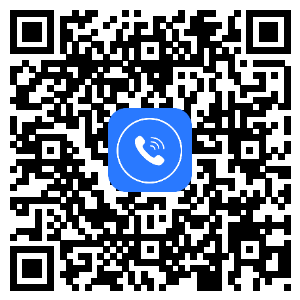
2. Android
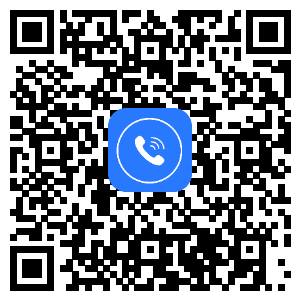
Regarding the registration and landing part, we have also listed a few lists of problems you may encounter.
1.How can I retrieve my account if I forgot my password?
Hope to help you.
If you have other questions about the login and registration function of the basic version, please contact the background customer service or send us an email, we will answer you as soon as possible after receiving the information.
Part 2: Instructions for IntBell's functions
This part will be explained in order according to the layout of the sidebar of the IntBell page. The order is Workspace,top navigation bar,homepage, phone system,Calls, SMS history, SMS chat, HotKey Message, voice mail, Clue, Customers, Data Chartss, bill payment, Announcements, Settings. You can choose to read according to your needs.
1. Workspace
If you want to enter the Workspace, you can find this button at the top right of the page, 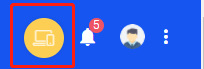
and click to enter to make calls and send and receive text messages.
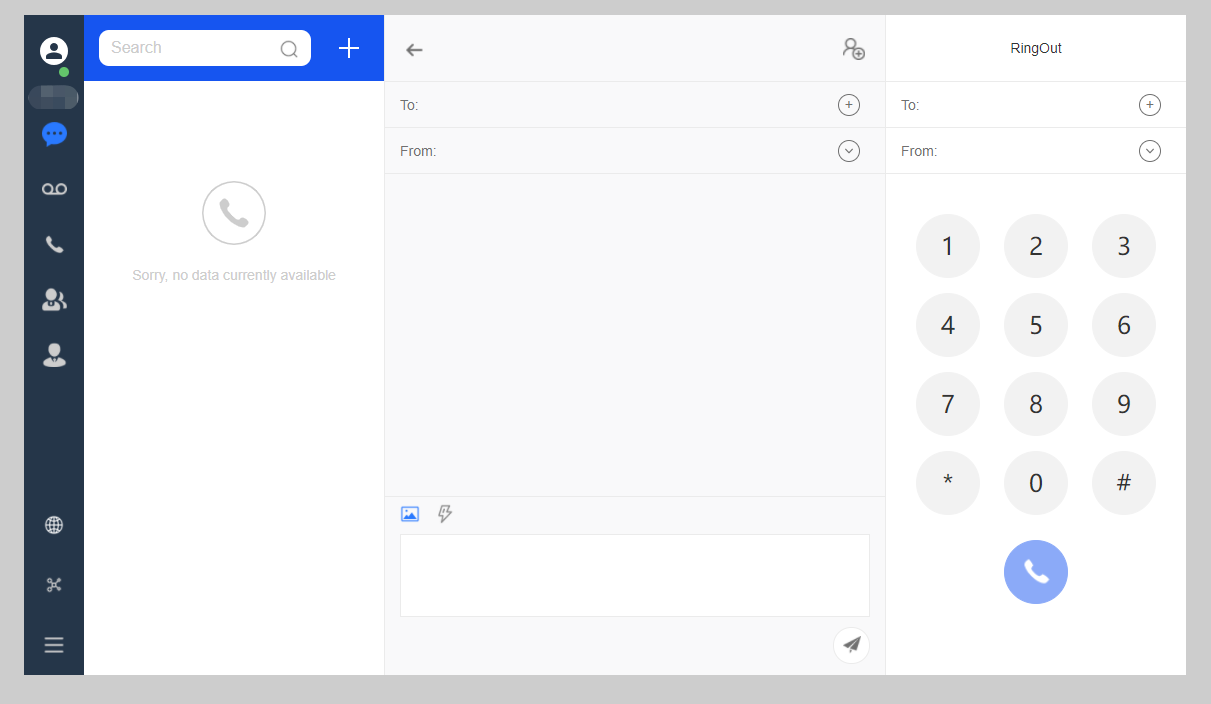
If you have other questions about the basic version of the Workspace page, please contact the background customer service or send us an email, we will answer you as soon as possible after receiving the information.
2. Top navigation bar
In the top navigation bar, you can find the icon button in the upper left corner of the page,
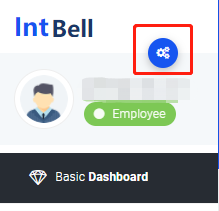
Click Enter to view account information, set account, recharge account, reset password or log out.
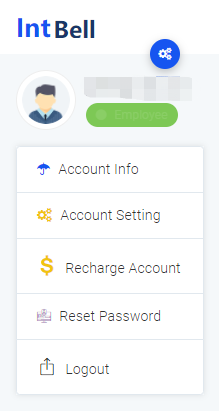
Find the icon button in the upper right corner of the page,

Click to enter to view the Announcement.
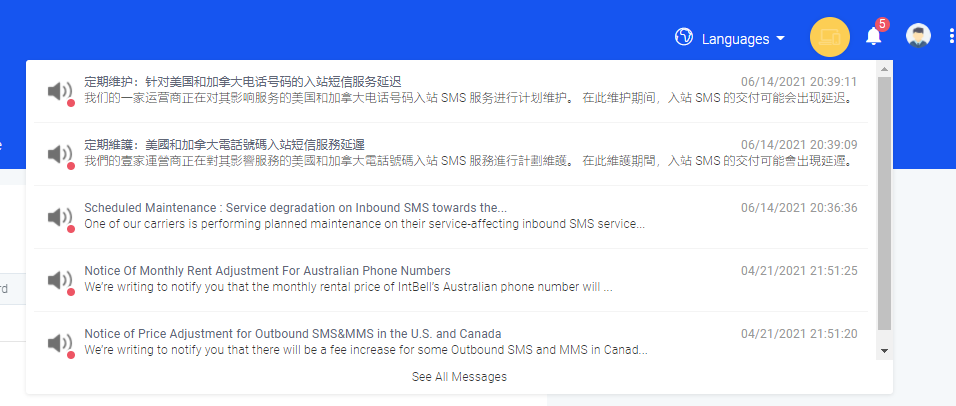
Find the icon button in the upper right corner of the page,
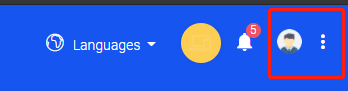
Click to enter to view Calls, Messagess, purchased numbers, recharge account numbers, search for available numbers, view blacklists, view my invoices, set up accounts, or log out.
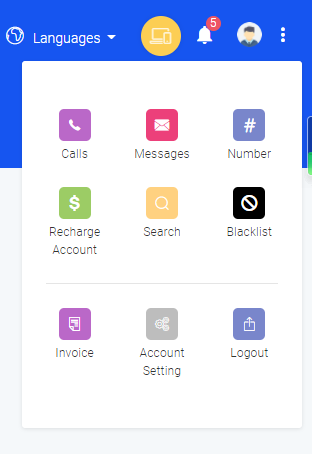
If you have other questions about the top navigation bar page of the basic version, please contact the background customer service or send us an email. We will answer you as soon as possible after receiving the information.
3. Home
When you log in to the IntBell website, the page you enter is the homepage of the basic version. On this page, you can see the following functions: account balance, number of SMS, voice minutes, number of MMS, total number of SMS, MMS, phone calls, consumption amount; in the quick access, you can see the recharge balance, download the invoice, Purchase number, my number, account statement, Calls, Messagess, upgrade plan, work platform, customer files, data charts, and help document functions.
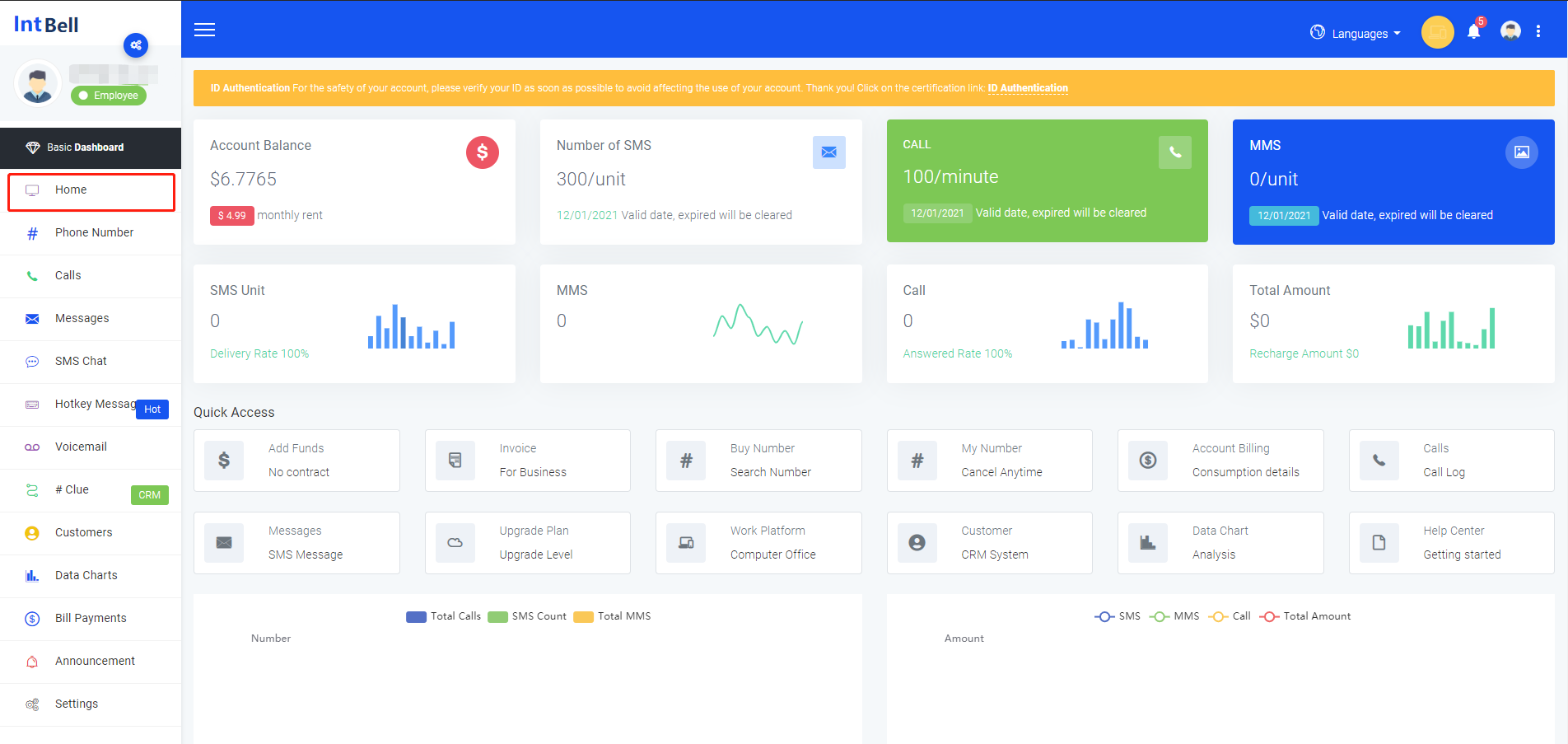
Pull down the page, and you can also see a line chart of cumulative usage and amount.
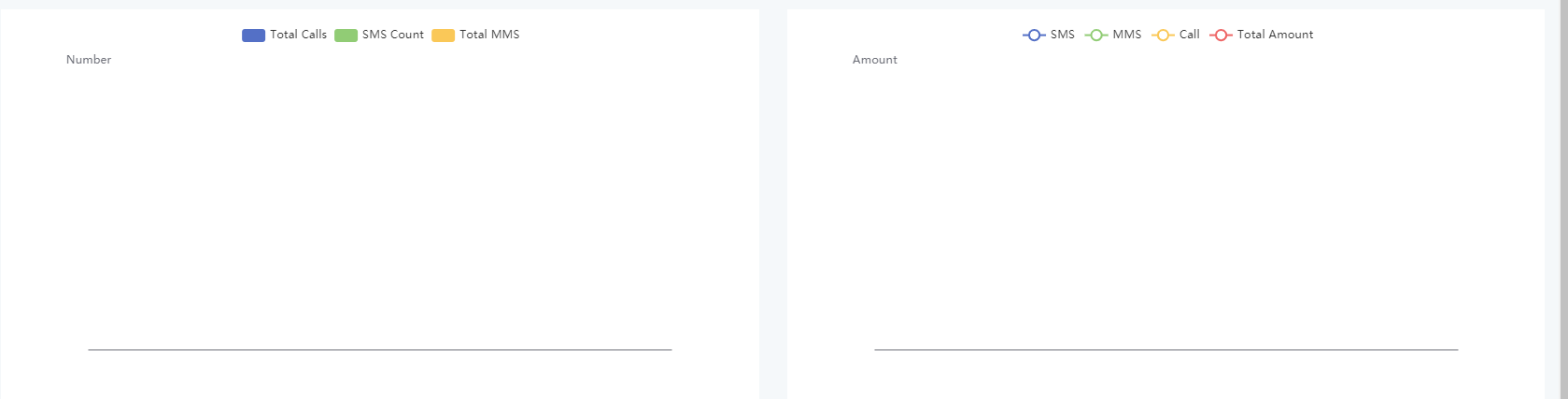
You can click the required button according to your needs.
If you have other questions about the home page of the basic version, please contact the back-end customer service or send us an email. We will answer you as soon as possible after receiving the information.
4. Phone number
Find the phone system button in the sidebar of the basic page and click to enter.
This page has a number list interface, a purchase number interface, and an IVR list interface.
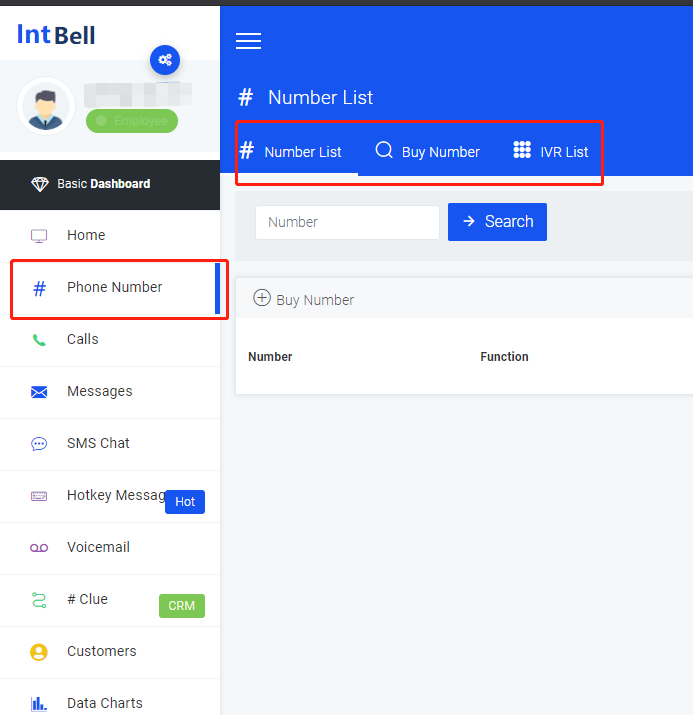
In the number list interface, you can see the following functions: number search, view the functions that the number can use, view the activation status of the number, number status, number creation and expiration time, you can also perform the number you want Operation. In operation, you can set call forwarding, edit number, and set number.
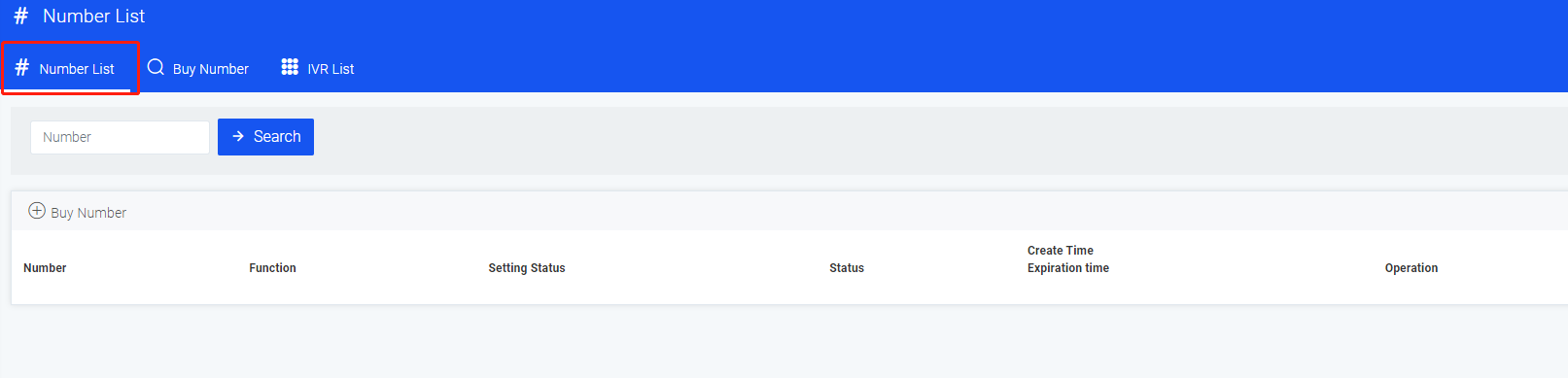
In the purchase number interface, you can move to the article How to buy a number for details.
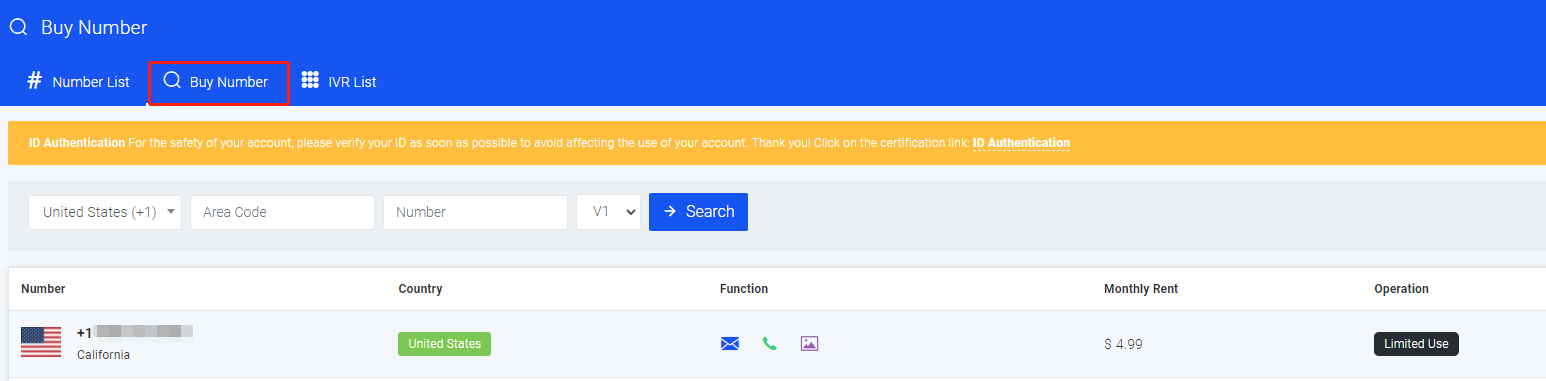
In the IVR list interface, you can see the following functions: number search, number cycle, status, creation time, and you can also perform the operations you want on the number.
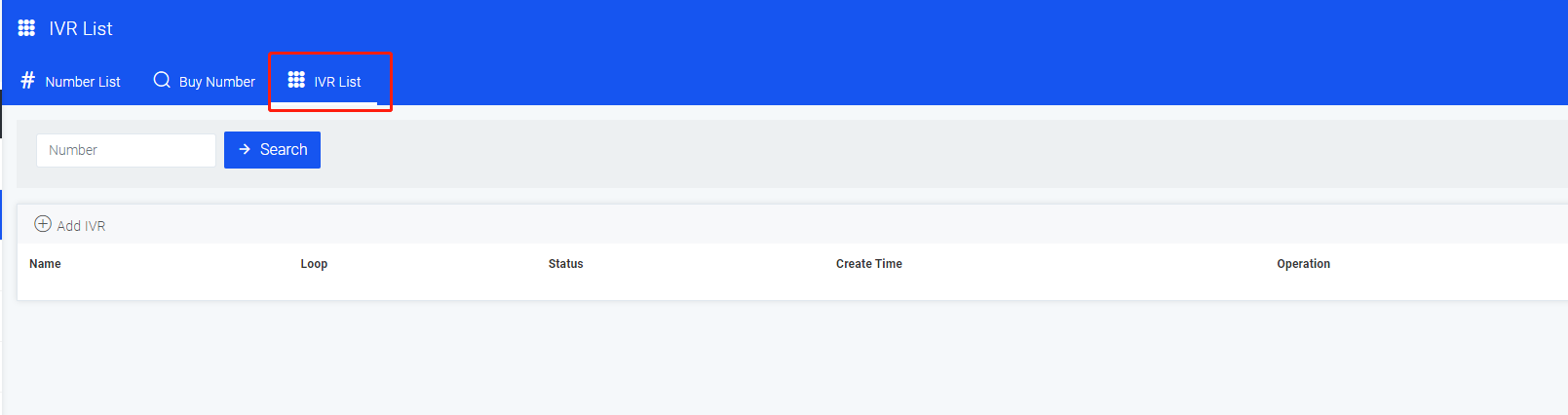
Regarding the Phone number, we have also listed a few lists of problems you may encounter.
- Which countries' numbers does IntBell support?
- How to import address book contacts?
- How to set up SMS to notify the caller or myself when there is a missed call?
Hope to help you.
If you have other questions about the basic phone system page, please contact the back-end customer service or send us an email. We will answer you as soon as possible after receiving the information.
5.Calls
Find the call log button in the sidebar of the basic page and click to enter.
This page has a call log interface, an intercept log interface, and a blacklist interface.
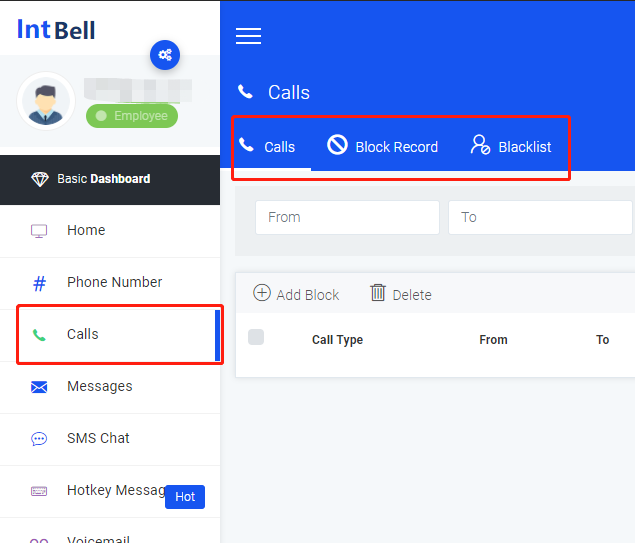
In the call log interface, you can see the following functions: search Calls, add blacklist, delete; view call type, sending number, receiving number, call status, call result, call duration, download, start time, end time ; You can also perform the operations you want on the call log.
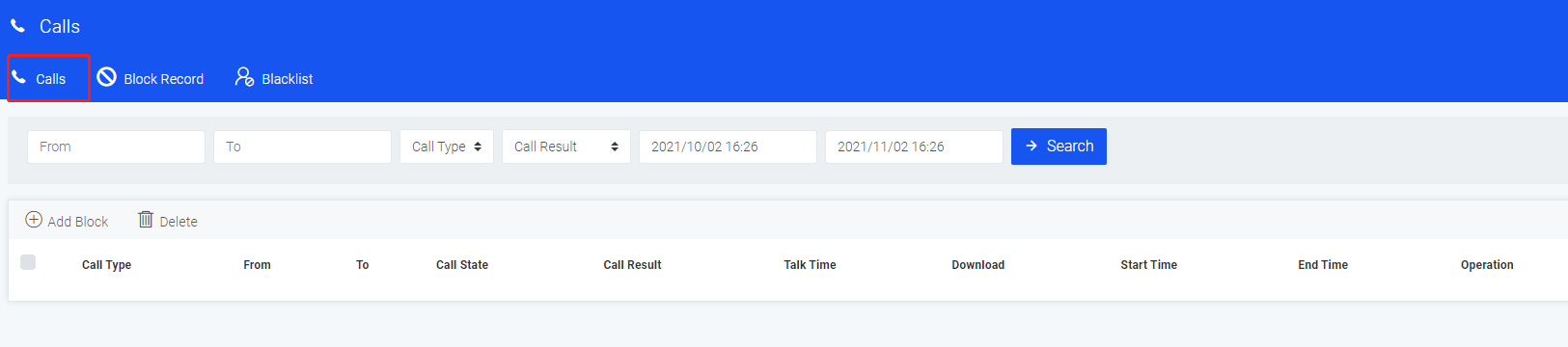
In the interception record interface, you can see the following functions: search for interception records, add blacklist, delete; view call type, send number, received number, call status, creation time; you can also perform the interception record you want Operation.
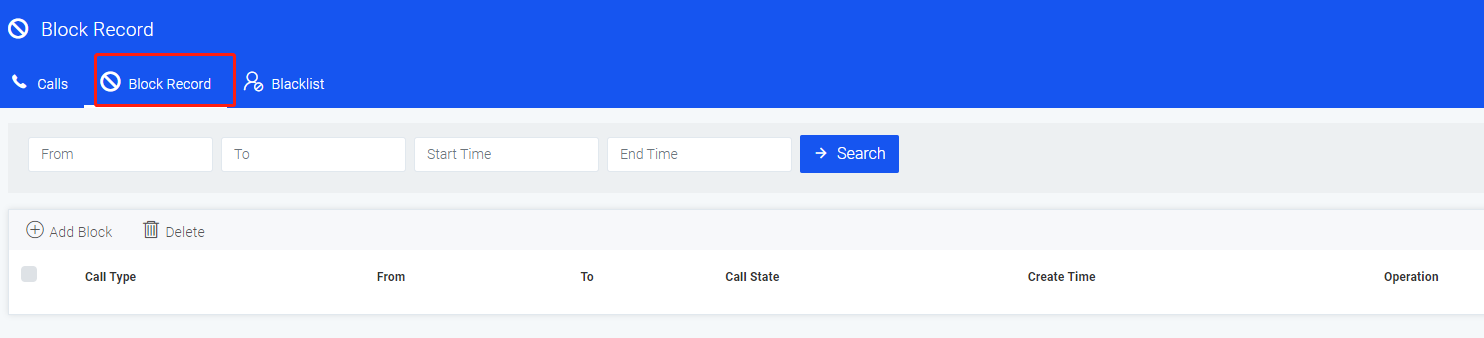
In the blacklist interface, you can see the following functions: search for phone numbers, delete the blacklist; view numbers, add people, type, status, and creation time; you can also perform the operations you want on them.
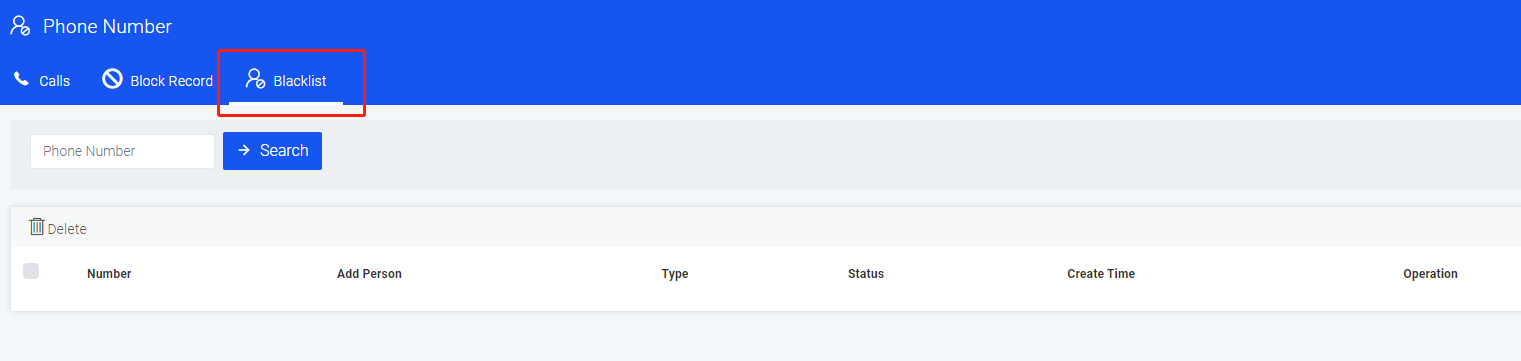
If you have any other questions about the basic call log page, please contact the background customer service or send us an email. We will answer you as soon as possible after receiving the information.
6. Messages
Find the Messages button in the sidebar of the basic page and click to enter.
This page has an inbox interface, an outbox interface, and a historical short message interface.
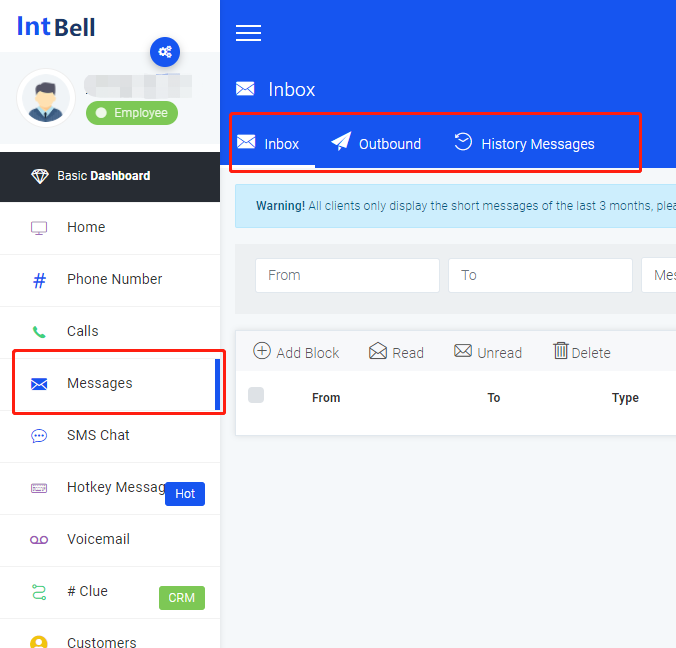
In the inbox interface, you can see the following functions: search for the different status and time of the received SMS message, add blacklist, filter read and unread messages, delete; check the sending number, receiving number, type, and reading status , SMS status, SMS time; you can also perform the operations you want on the SMS message.
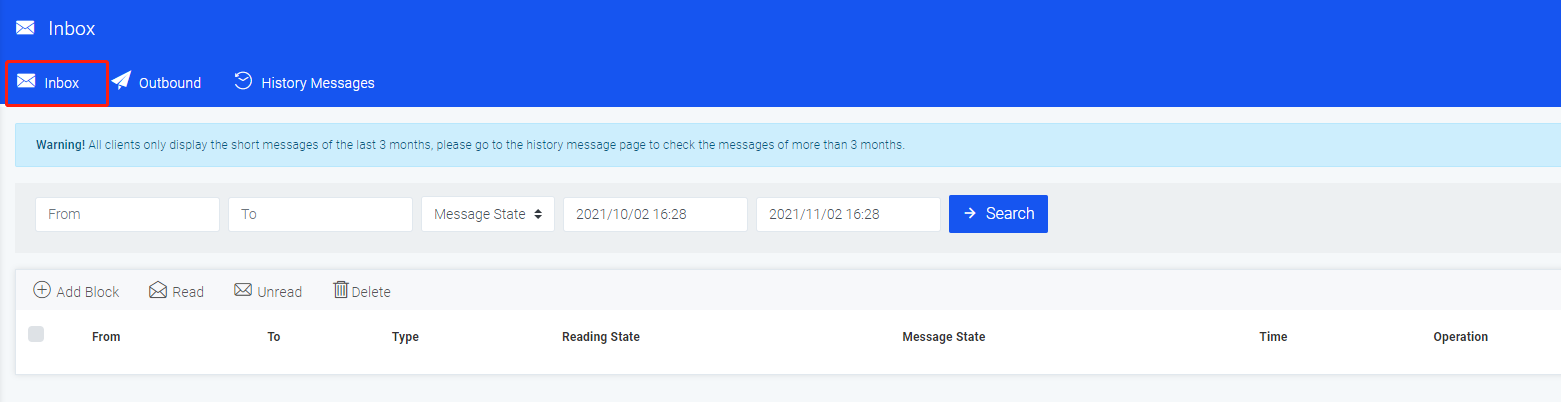
In the outbox interface, you can see the following functions: search the different status and time of the sent SMS message, add blacklist, delete; check the sending number, receiving number, type, reading status, SMS status, SMS time ; You can also perform the operations you want on the SMS message.
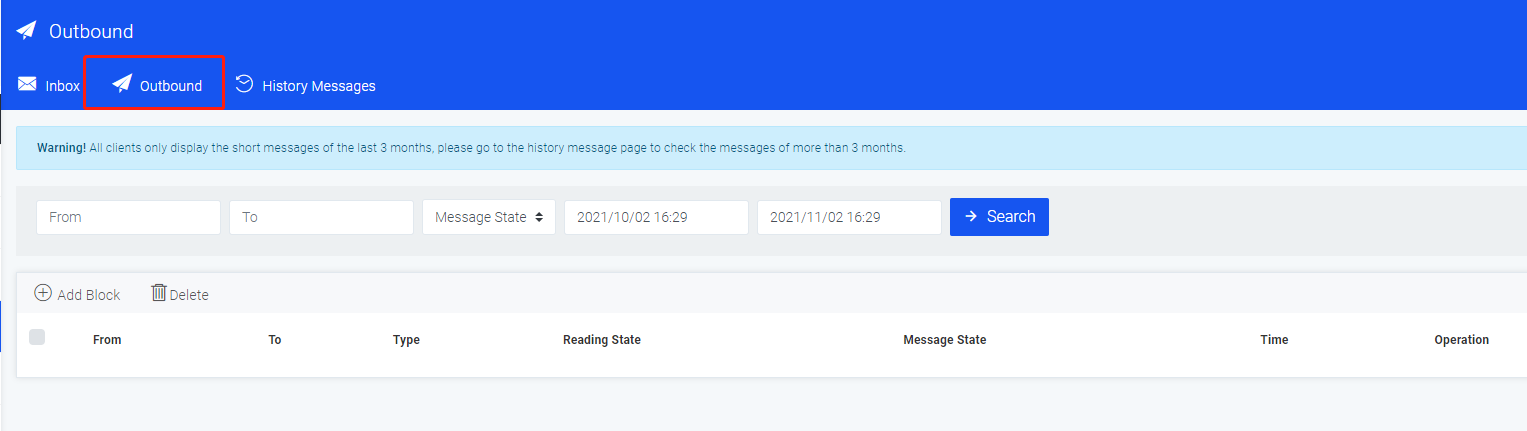
By the way, IntBell would like to remind you that all clients only display SMS messages from the last 3 months. For data over 3 months, please check the history message interface.
In the history SMS interface, you can see the following functions: search the status and time of the SMS of different numbers, add blacklist, delete; check the sending number, receiving number, type, SMS status, reading status, and SMS time; you can also Perform the operation you want on the SMS message.
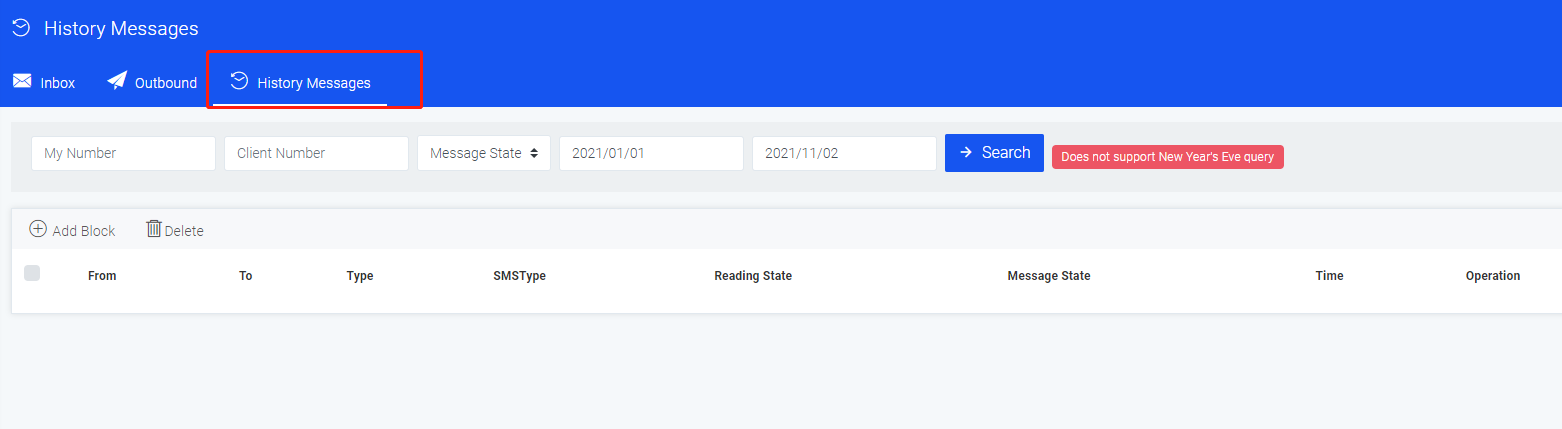
Regarding the Messages section, we have also listed a few lists of problems you may encounter.
Hope to help you.
If you have other questions about the basic version of the Messages page, please contact the back-end customer service or send us an email. We will answer you as soon as possible after receiving the information.
7. SMS chat
Find the SMS chat button on the sidebar of the basic page and click to enter.
This page has an SMS chat interface.
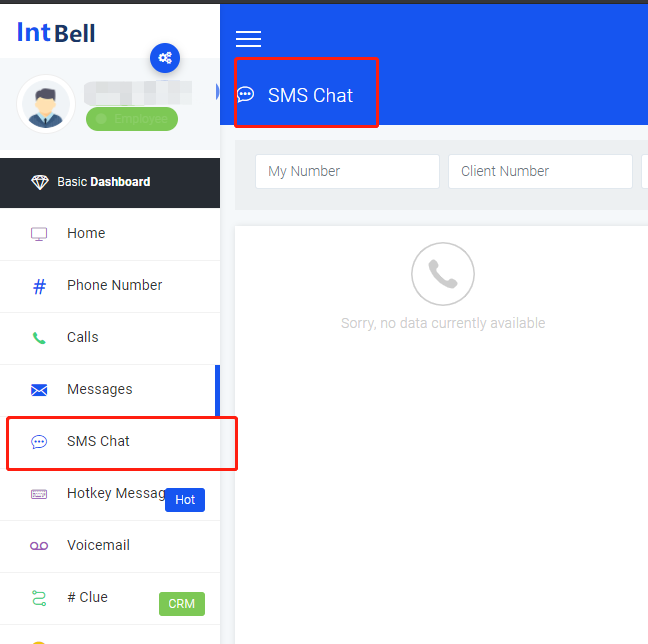
In the SMS chat interface, you can search for the content and time of the SMS of different numbers, and you can also perform the operations you want on the SMS chat.
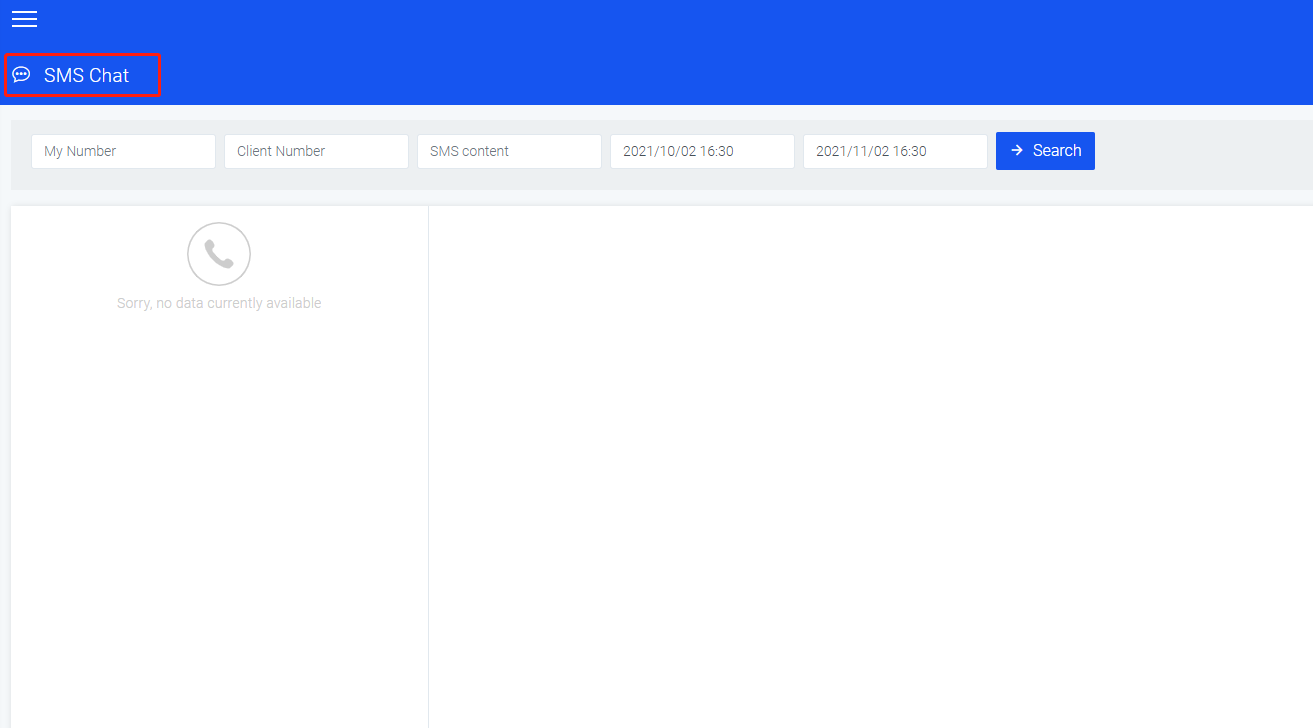
Regarding the SMS chat section, we have also listed a few lists of problems you may encounter.
- Does SMS support Emoji emoticons?
- How to calculate the length of the text message?
- What are the status of the SMS?
- What is the charge for sending and receiving SMS?
- Which countries support MMS?
Hope to help you.
If you have any other questions about the basic version of the SMS chat page, please contact the background customer service or send us an email. We will answer you as soon as possible after receiving the information.
8. HotKey Message
Find the shortcut phrase book button in the sidebar of the basic version page and click to enter.
This page has a quick phrase list interface, an add group interface, an add quick phrase interface, and an add quick picture interface.
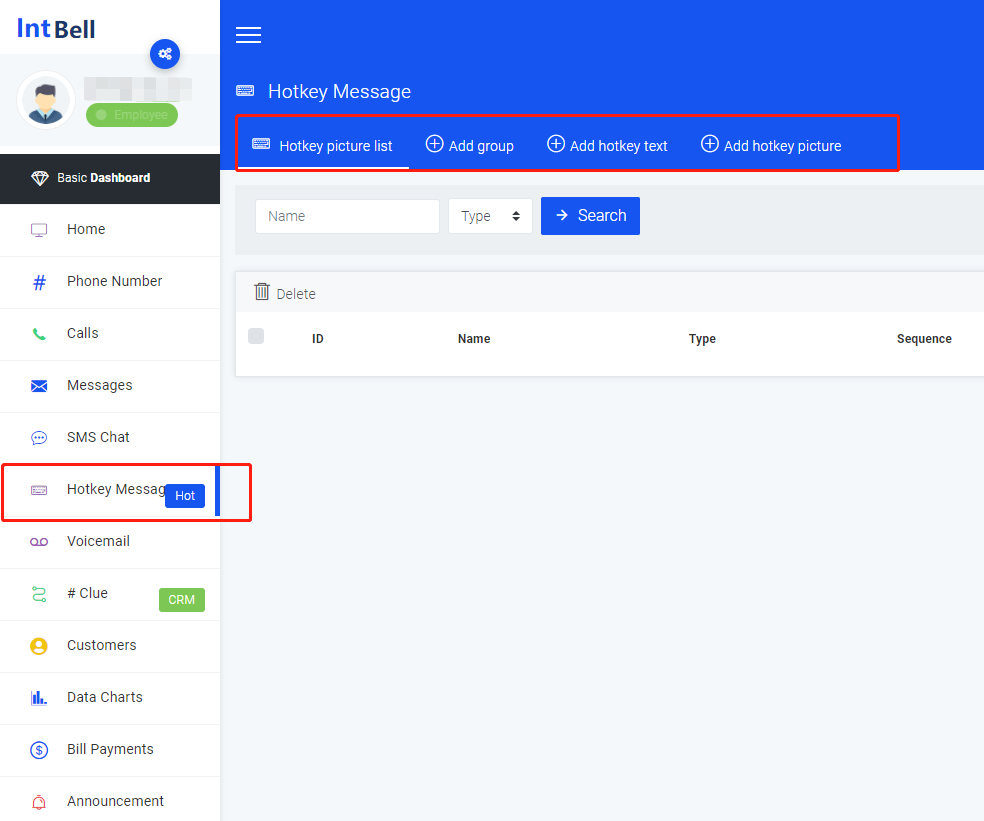
In the shortcut phrase list interface, you can see the following functions: search for HotKey Message in different texts or pictures, delete; you can view ID, name, type, sort, and creation time; you can also edit the shortcut phrase The desired operation.
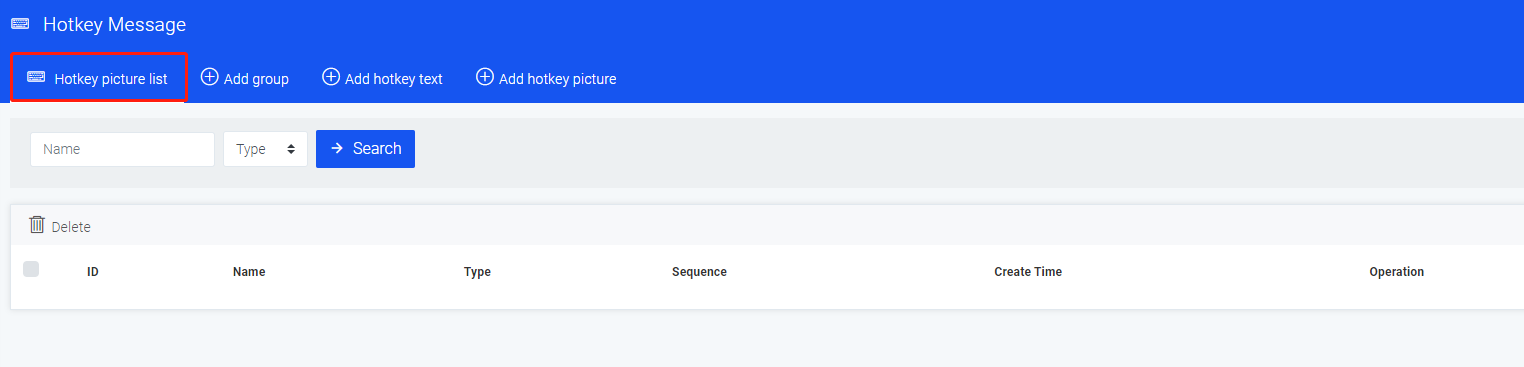
In the add group interface, you can edit the group name you want, select different types of text and pictures, and submit and save.
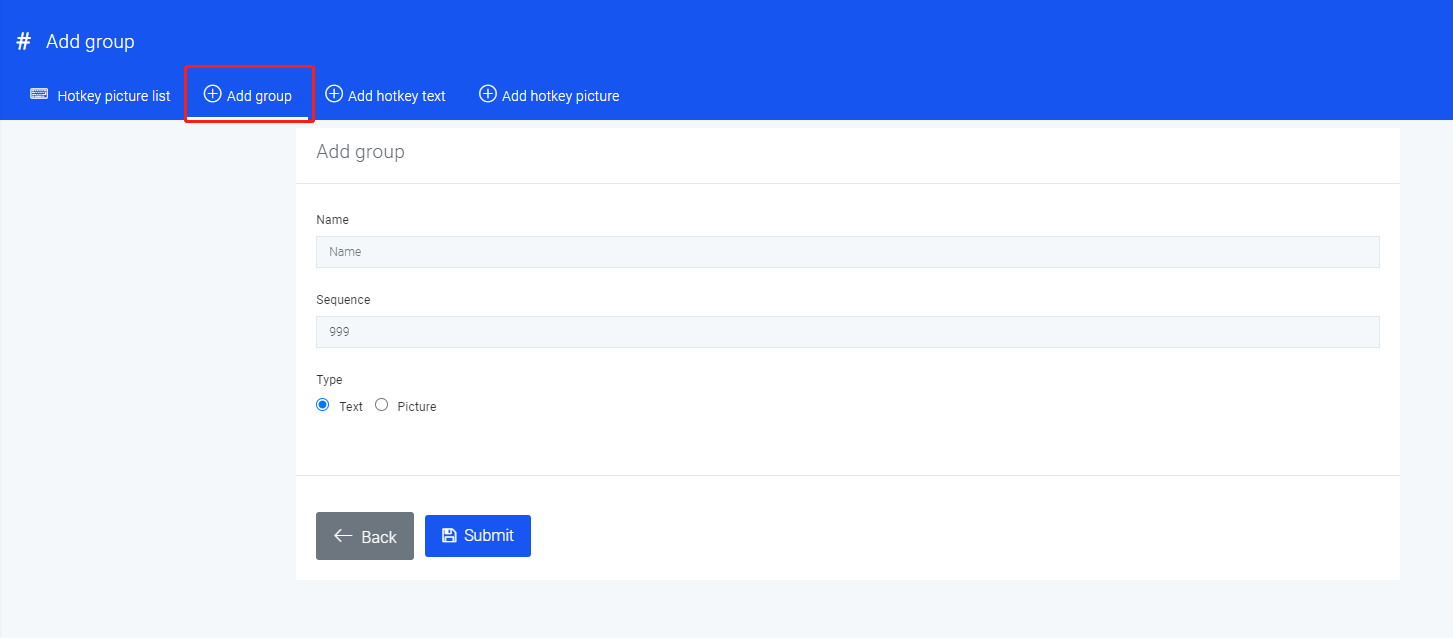
In the add shortcut text interface, you can select different groups, edit the name you want, and submit and save.
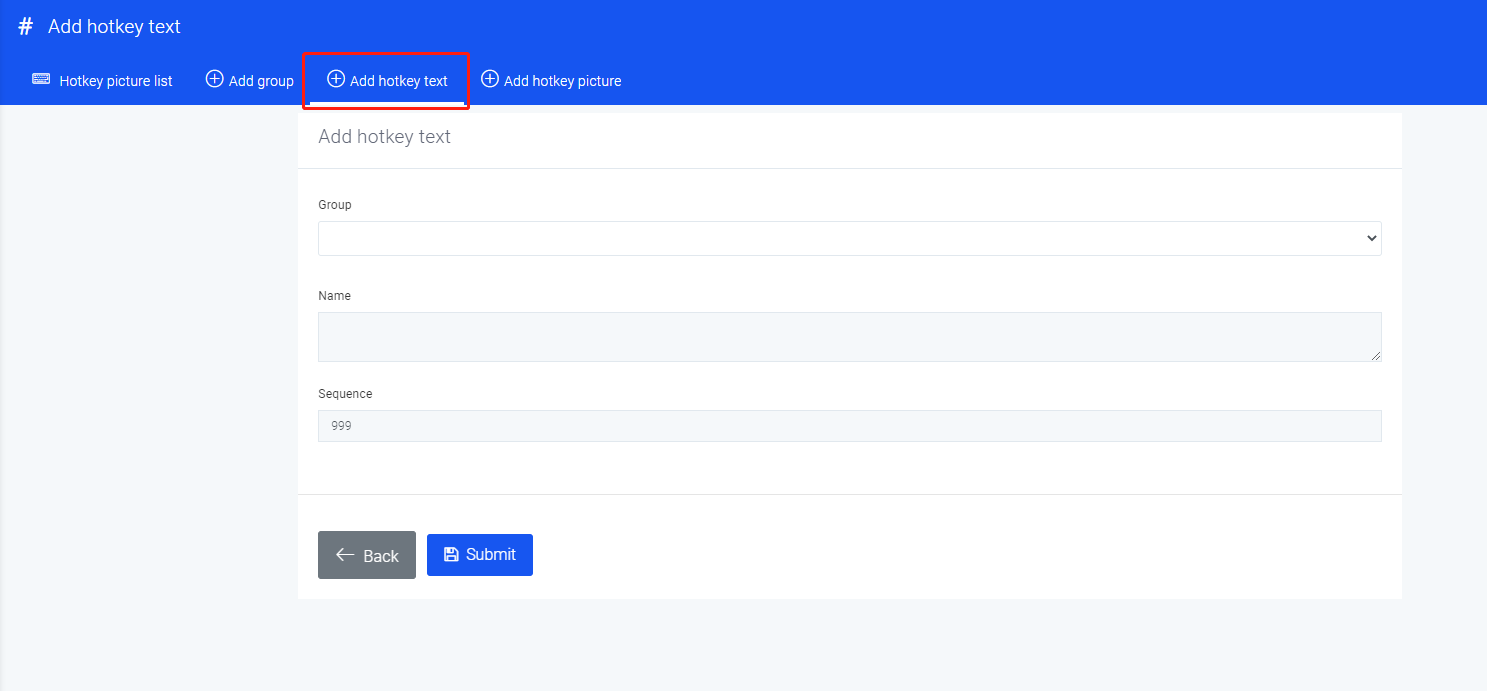
In the interface of adding quick pictures, you can choose different groups, add pictures you want, edit the labels you want, and submit and save.
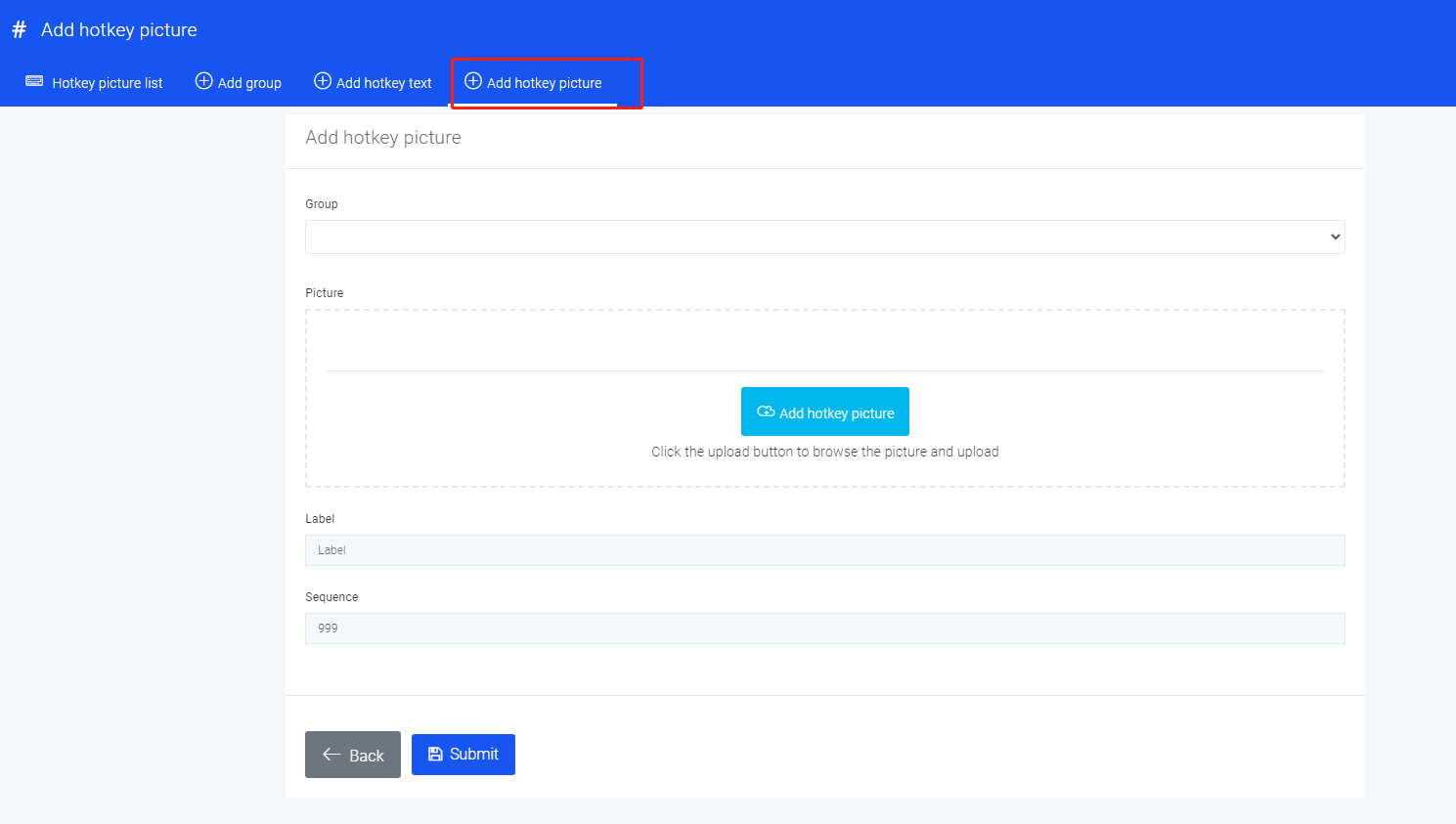
If you have other questions about the basic version of the quick phrase page, please contact the background customer service or send us an email, we will answer you as soon as possible after receiving the information.
9. Voice mail
Find the voicemail button in the sidebar of the basic page and click to enter.
This page has a message recording interface and a call recording interface.
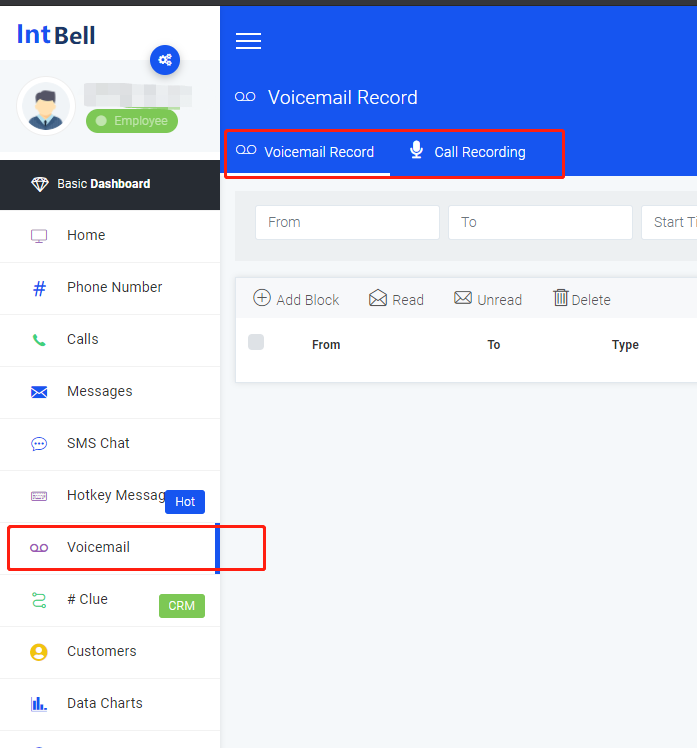
In the message recording interface, you can see the following functions: search message recordings of different phone numbers, add blacklists, filter read and unread messages, delete; check sending number, receiving number, type, reading status, SMS status, SMS Time; you can also perform the operations you want on the message recording.
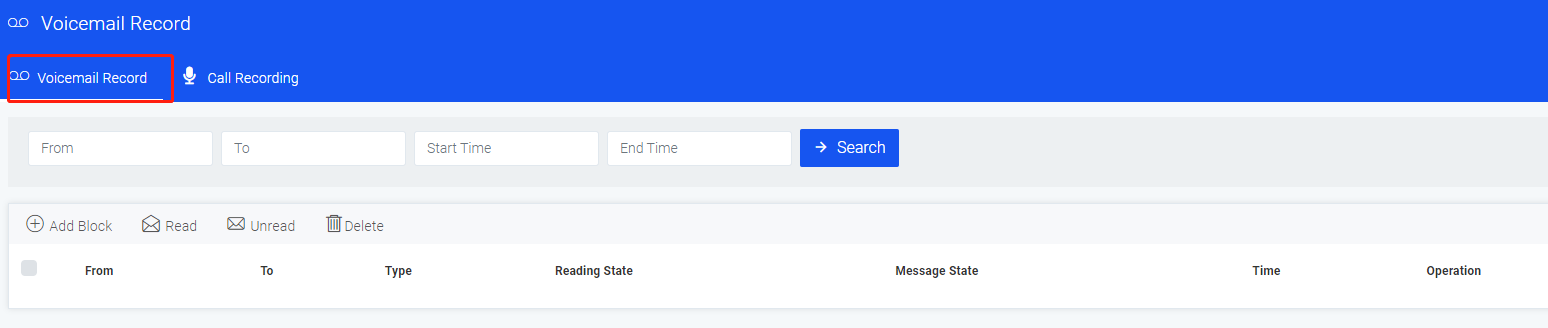
In the call recording interface, you can see the following functions: search call recordings of different phone numbers, add blacklist, delete; view call type, calling number, called number, call duration, creation time; Message recording to perform the operation you want.
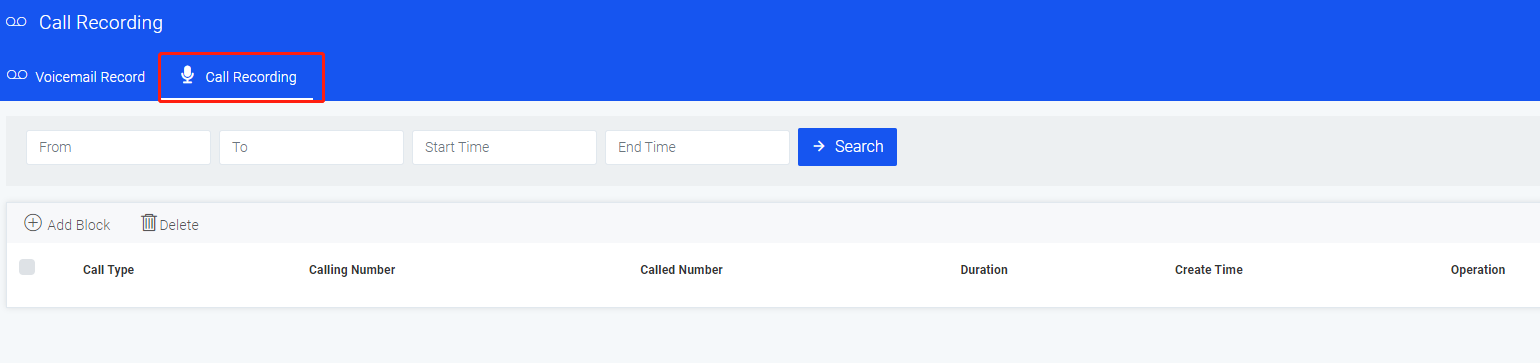
Regarding the voice mail section, we have also listed a few lists of problems you may encounter.
Hope to help you.
If you have other questions about the basic voicemail page, please contact the back-end customer service or send us an email. We will answer you as soon as possible after receiving the information.
10. Clue
Find the Clue button in the sidebar of the basic page and click to enter.
This page has all leads interface, potential customer interface, intended customer interface, and high-quality customer interface.
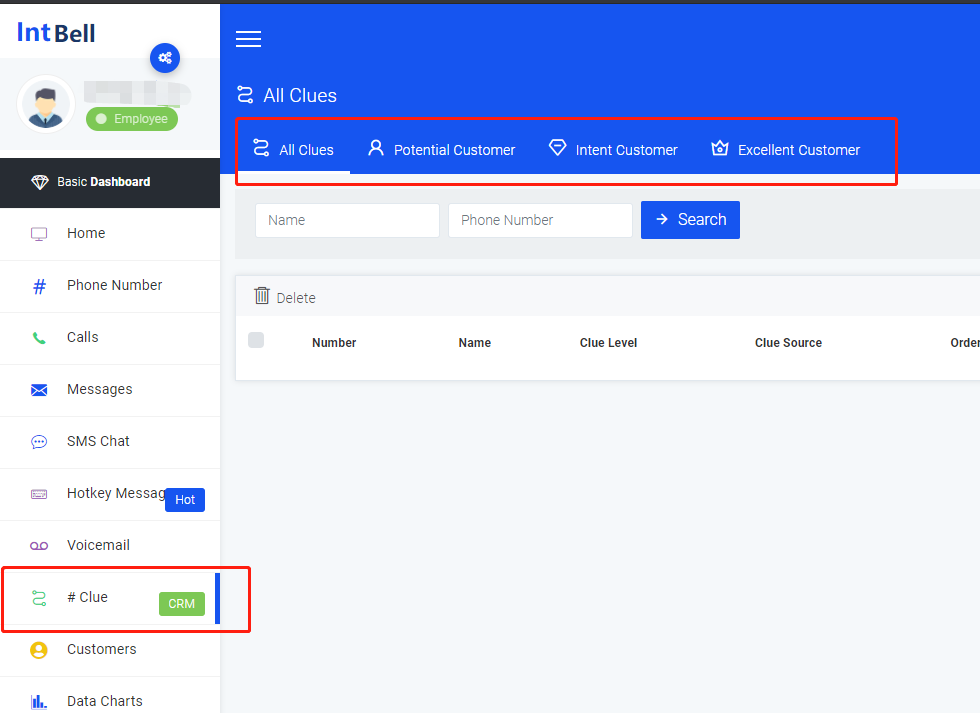
In all leads interface, you can see the following functions: search for different names and phone numbers, delete; view number, name, lead level, lead source, transaction status, status, last contact time, creation time; you can also check All Clue to perform the operation you want.
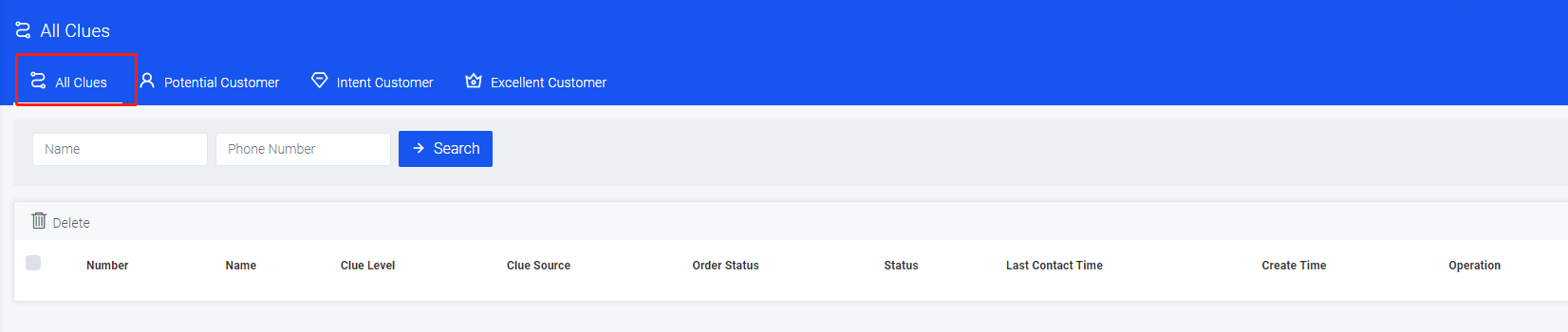
In the potential customer interface, you can see the following functions: search for potential customers with different names and phone numbers, delete; view number, name, lead level, lead source, transaction status, status, last contact time, creation time; you You can also perform the operations you want on all Clue.
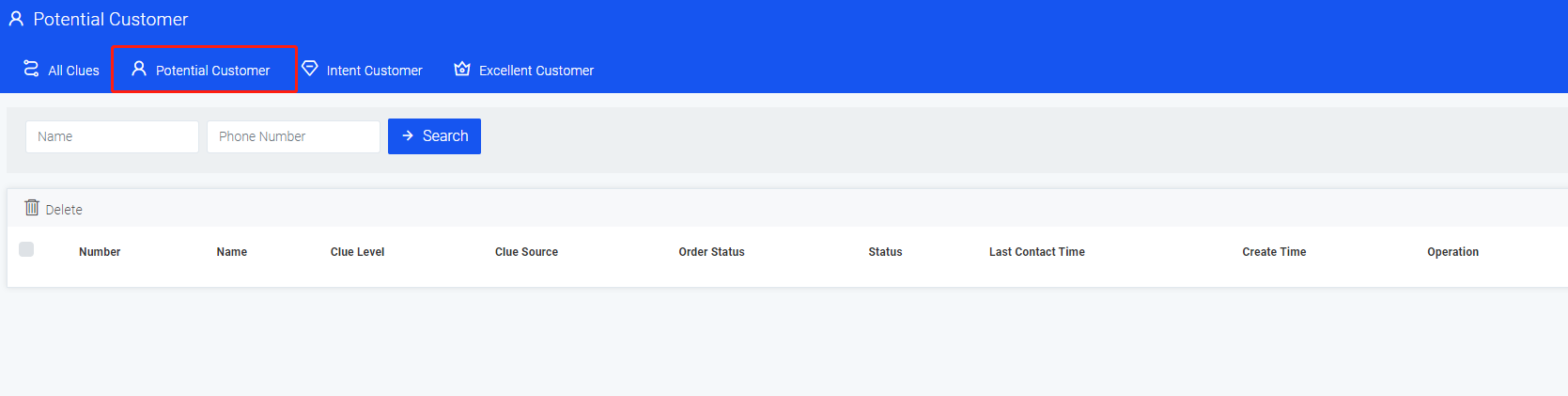
In the prospective customer interface, you can see the following functions: search for prospective customers with different names and phone numbers, delete; view number, name, lead level, lead source, transaction status, status, last contact time, creation time; you You can also perform the operations you want on all Clue.
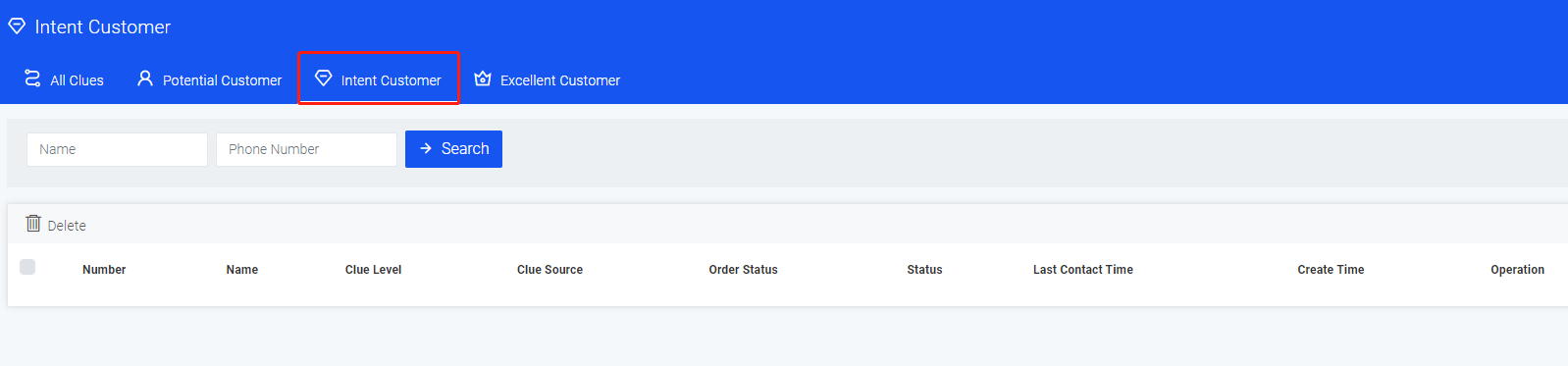
In the premium customer interface, you can see the following functions: search for premium customers with different names and phone numbers, delete; view number, name, lead level, lead source, transaction status, status, last contact time, creation time; you You can also perform the operations you want on all Clue.
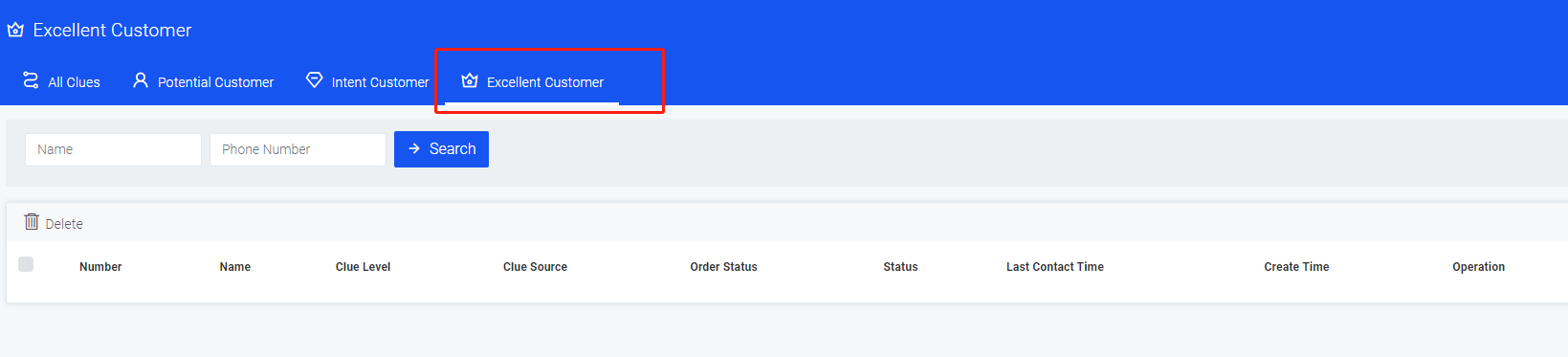
Regarding the Clue, we have also listed a few lists of problems you may encounter.
- What is Clue?
- Source of Clue
- How to use Clue
- How to view clue details
- How to edit the follow-up thread?
- How to transfer customers to the customer database?
- How to add customers to the blacklist?
- How to delete leads?
- How to set the lead level?
- How to check the source of Clue?
- How to set the transaction status?
- How to set customer status?
Hope to help you.
If you have other questions about the basic Clue page, please contact the back-end customer service or send us an email. We will answer you as soon as possible after receiving the information.
11. Customers
Find the customer profile button in the sidebar of the basic page and click to enter.
This page has a personal customer interface and a customer group interface.
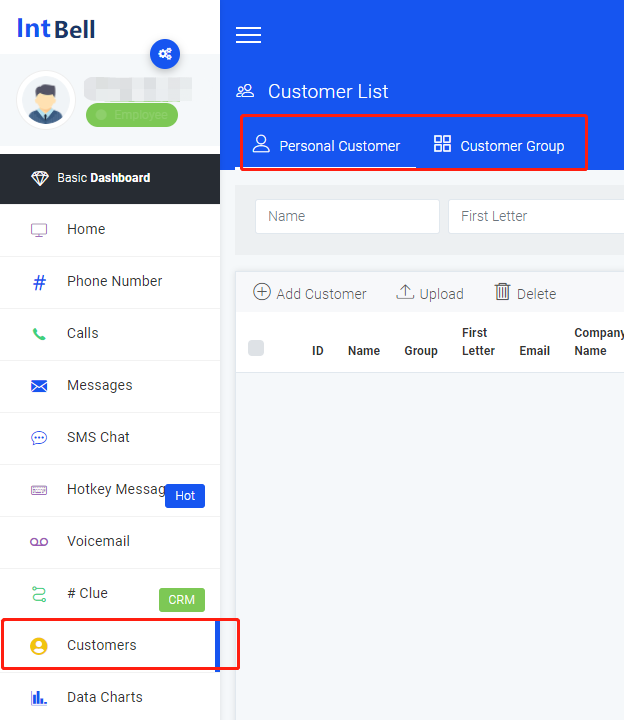
In the personal customer interface, you can see the following functions: search for customers with different names or initials or phone numbers, add customers, upload, delete; view the IDs, names, groups, initials, emails, and companies of different customers Name, affiliation, creation time.

In the customer group interface, you can see the following functions: search for customer groups with different names, add groups, and delete; you can view the ID, name, and creation time of different groups; you can also perform the operations you want on the customer group .
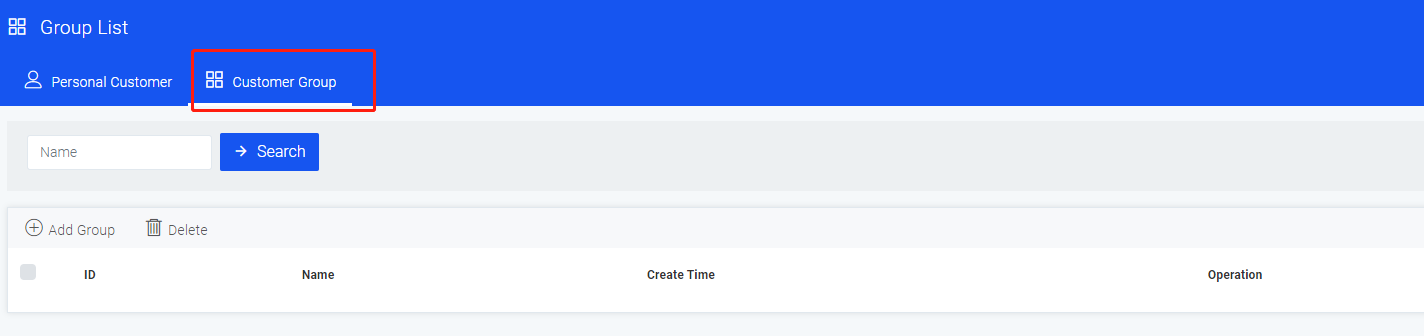
If you have other questions about the basic version of the customer profile page, please contact the back-end customer service or send us an email, we will answer you as soon as possible after receiving the information.
12. Data Charts
Find the Data Charts in the sidebar of the basic page button and click to enter.
This page has phone statistics interface, SMS statistics interface, consumption statistics interface, account monthly report interface.
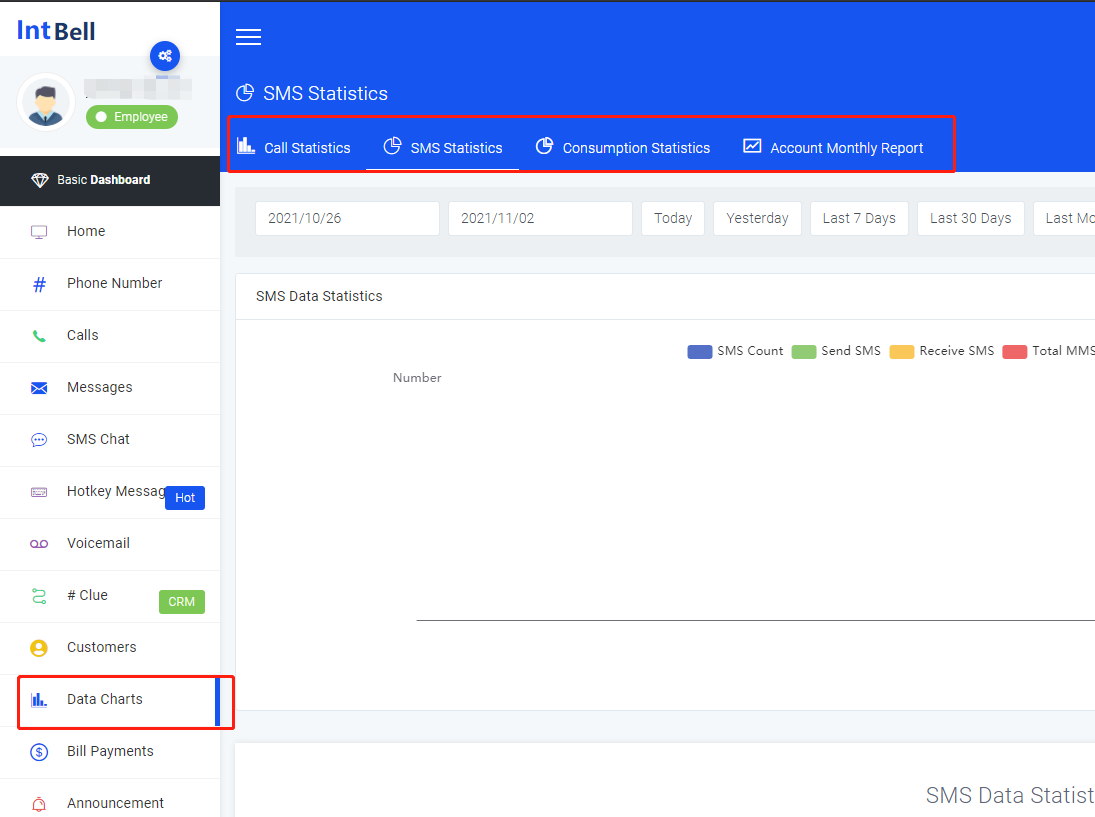
In the phone statistics interface, you can select a different time to search for the corresponding phone data statistics. In the telephone data statistical report, you can view the total number of calls, the number of outgoing calls, the number of unconnected calls, and the consumption amount. You can also convert it into different statistical reports according to your different needs, and view the details of the phone data bill. It is also supported to download the report.
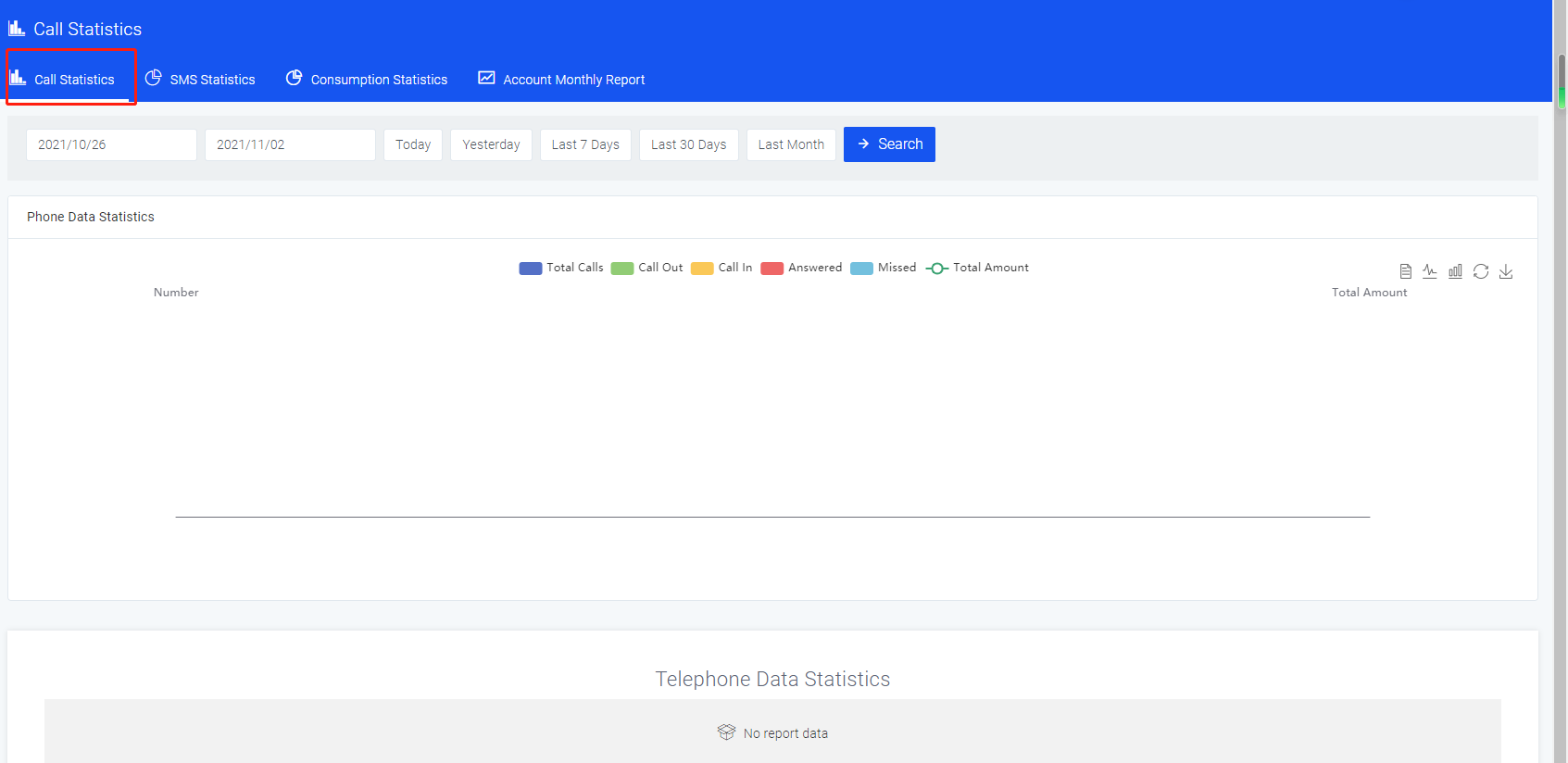
In the SMS statistics interface, you can select a different time to search for the corresponding SMS data statistics. In the SMS data statistical report, you can view the total number of SMS, the number of received and sent SMS, the total number of MMS, the number of received and sent MMS, and the consumption amount. You can also convert to different statistical reports according to your different needs, and view the SMS data billing details , And also supports downloading the report.
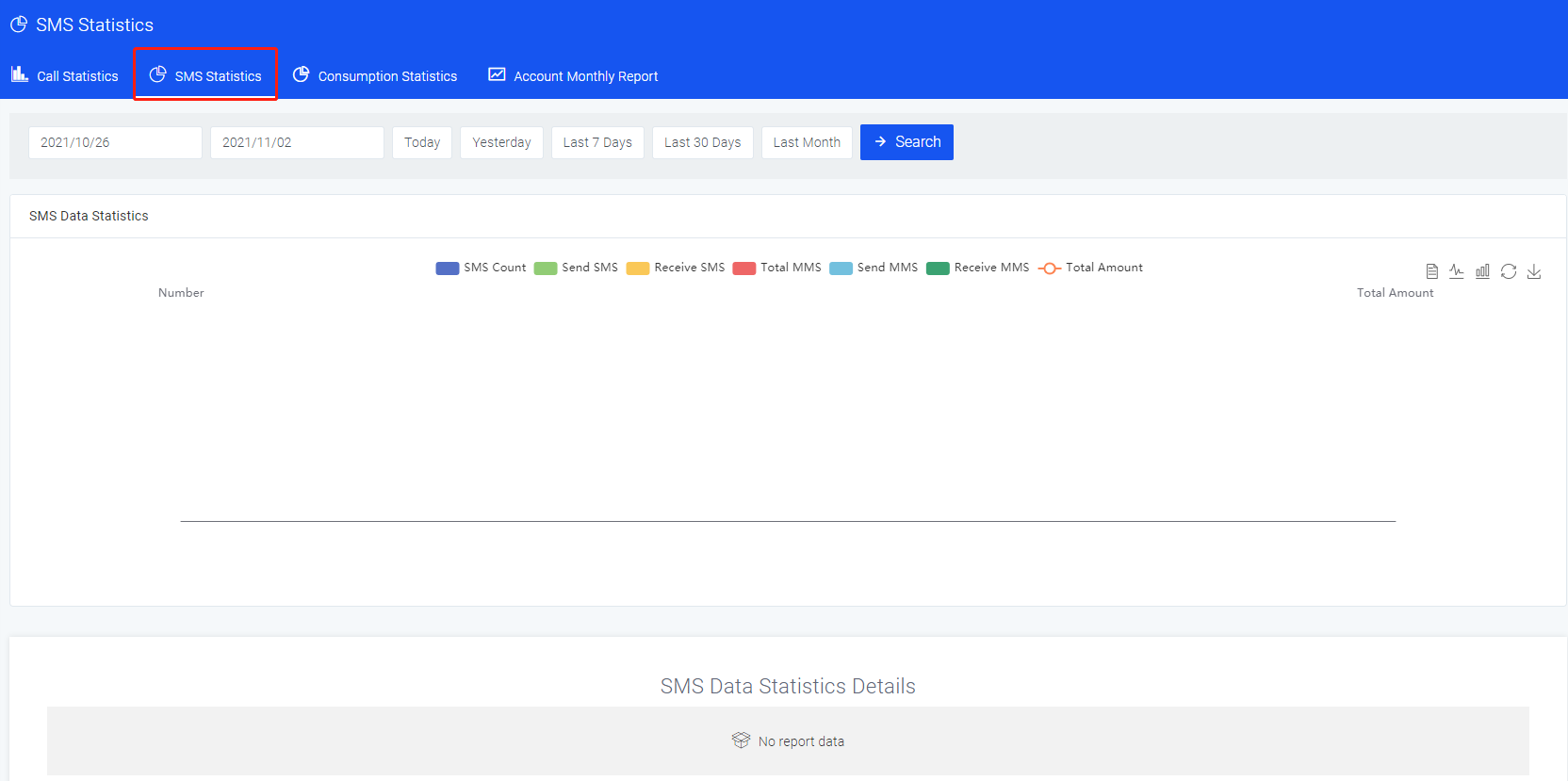
In the consumption statistics interface, you can select a different time to search for the corresponding consumption data statistics. In the consumption data statistical report, you can view the total amount of text messages, total amount of MMS, total amount of phone calls, total amount of recharge, total total amount of recharge, and can also be converted into different statistical reports according to your different needs, and view the details of consumption data bills , And also supports downloading the report.
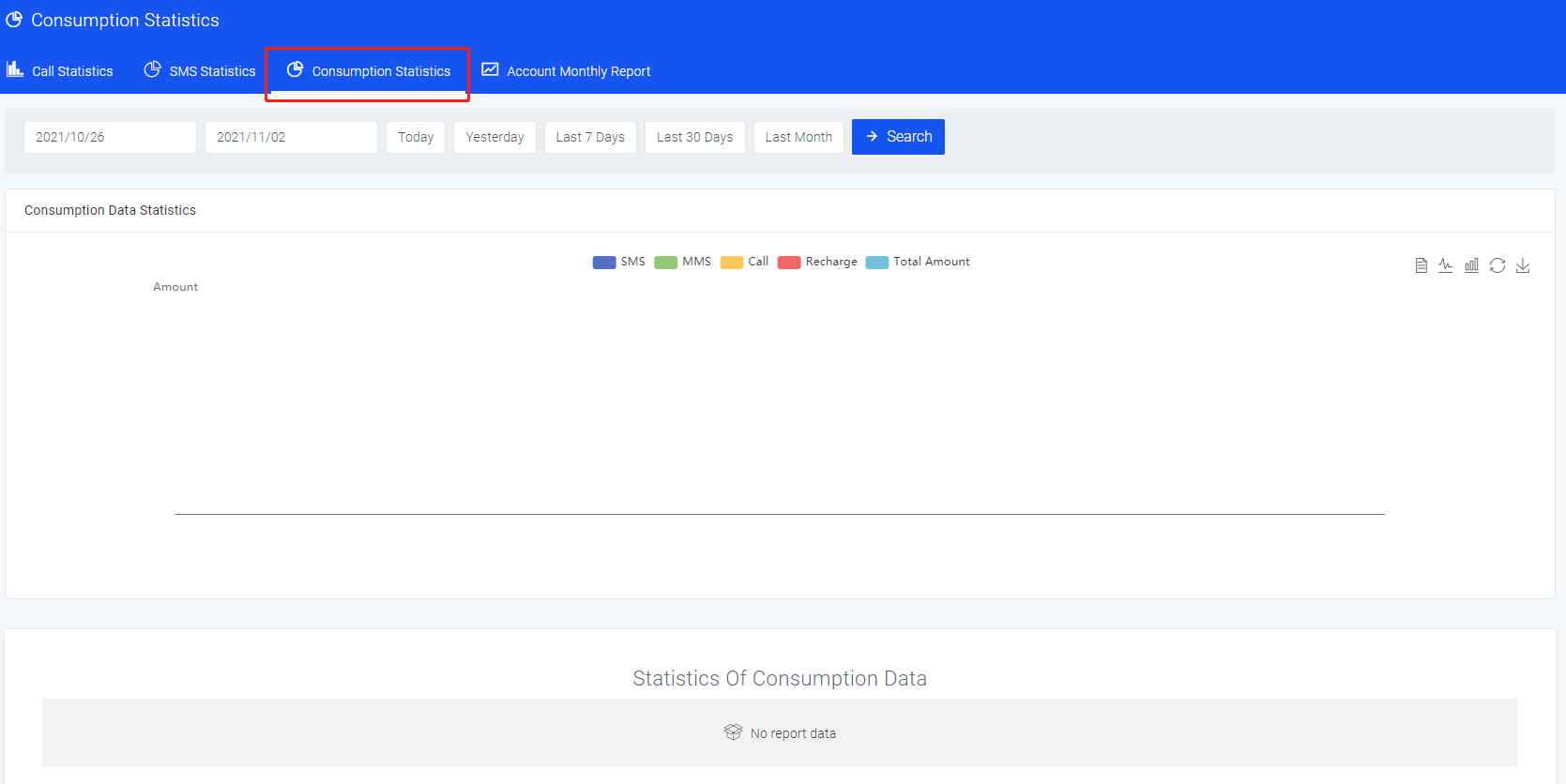
In the account monthly report interface, you can select different time to search for the corresponding monthly report, view the ring chart of phone statistics, SMS statistics, and consumption statistics. You can also view the account reading bill details and the phone number monthly bill details.
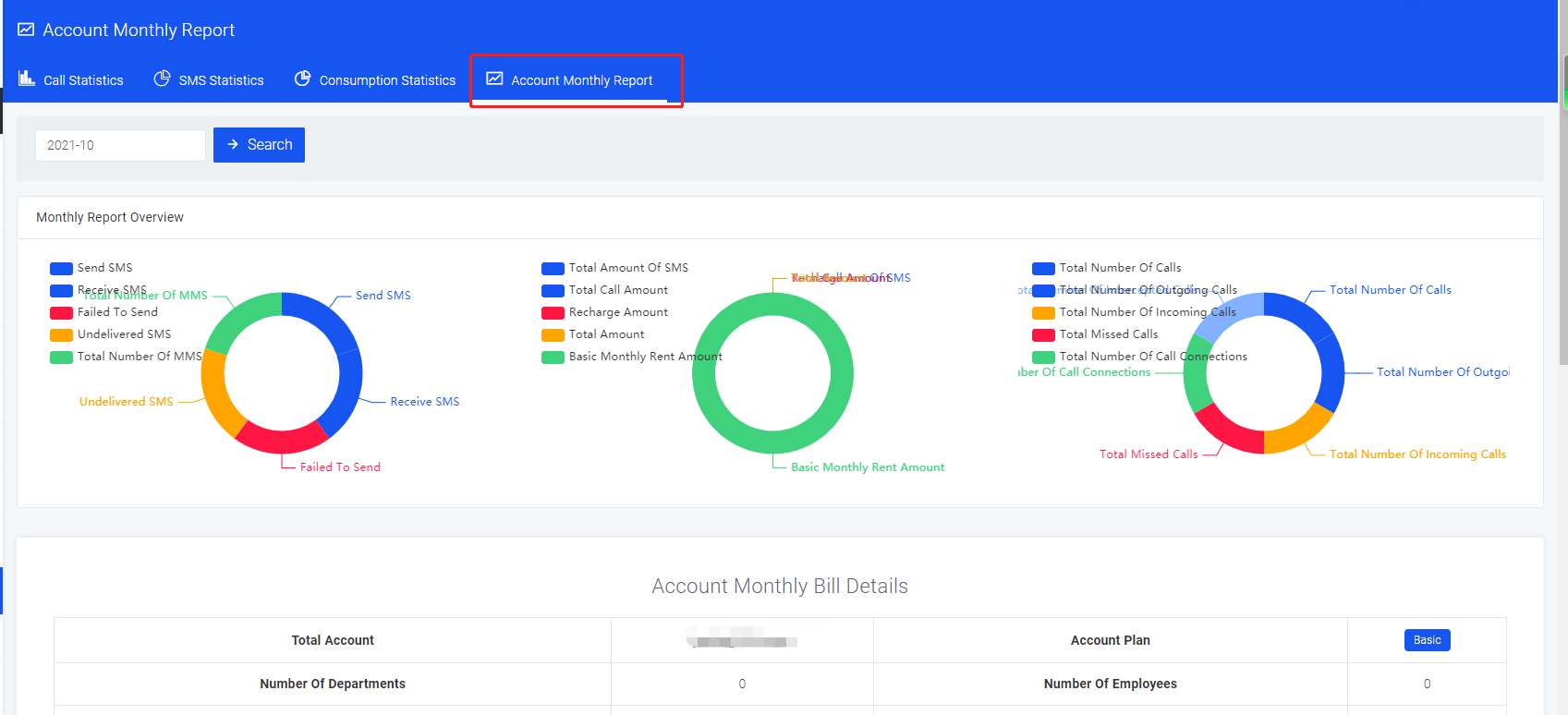

Regarding the Data Charts section, we have also listed a few lists of problems you may encounter.
Hope to help you.
If you have other questions about the basic version of the Data Charts page, please contact the background customer service or send us an email, we will answer you as soon as possible after receiving the information.
13. Bill payment
Find the bill payment button on the sidebar of the basic page and click to enter.
This page has fee deduction details interface, payment log interface, account recharge interface, account monthly report interface.
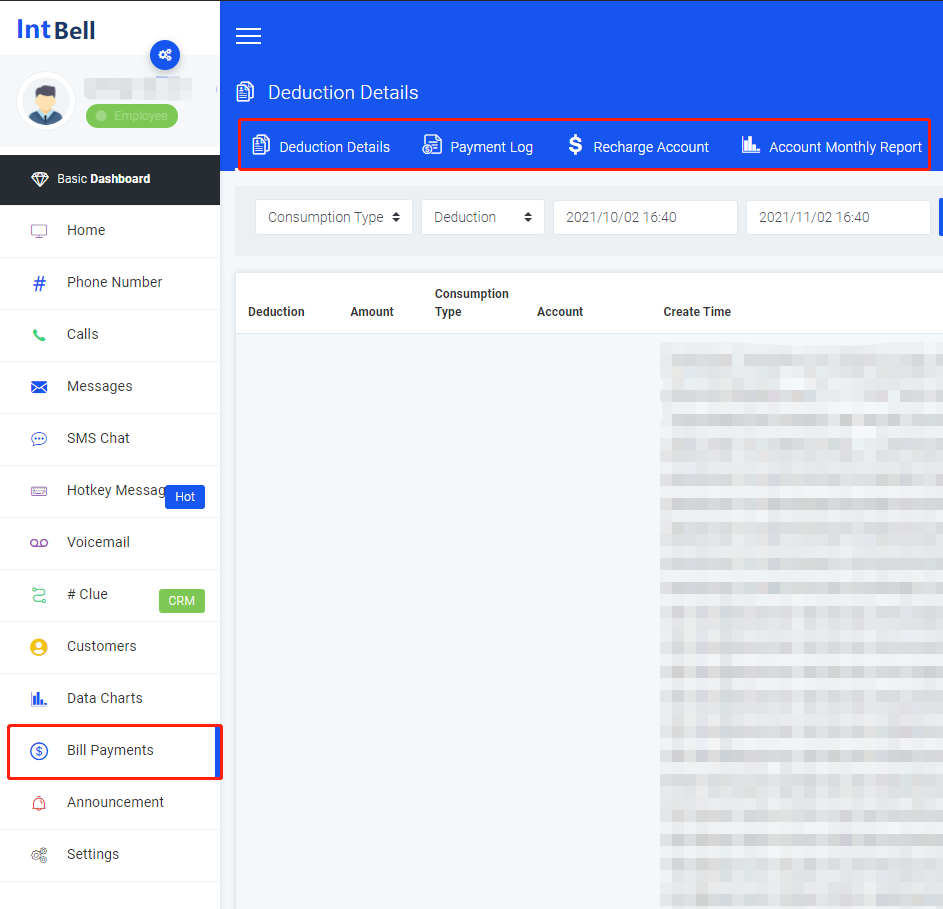
In the deduction details interface, you can see the following functions: search for different consumption types and deduction actions, etc.; view deduction actions, amount, consumption type, account number, and creation time.
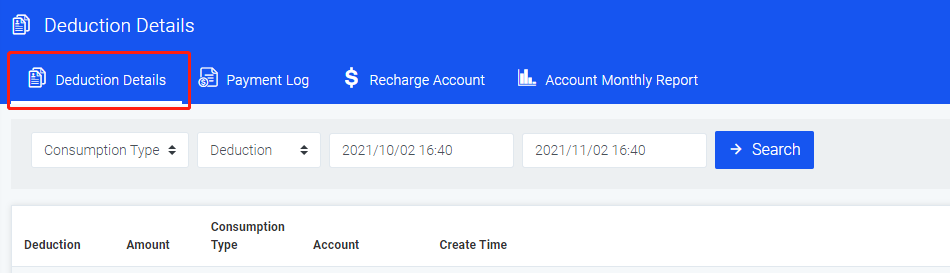
In the payment log interface, you can see the following functions: search for different payment types or status; view payment number, top-up amount, payment amount, payment type, status, creation time.

In the account recharge interface, you can view the remaining available balance directly, select different recharge amounts, and choose different payment methods to perform account recharge actions. Here IntBell needs to remind you that if your account balance is less than 0, your account will be disabled.
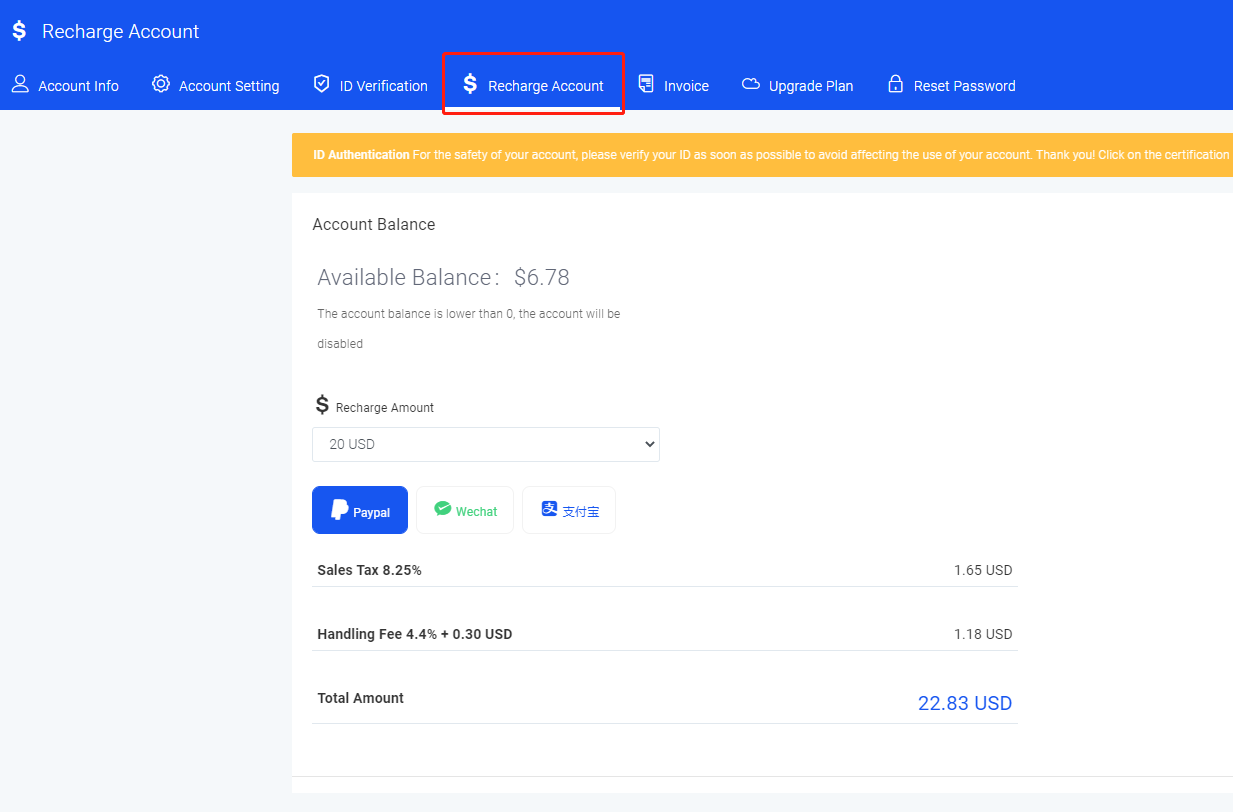
In the account monthly report interface, you can select different time to search for the corresponding monthly report, view the ring chart of phone statistics, SMS statistics, and consumption statistics. You can also view the account reading bill details and the phone number monthly bill details.
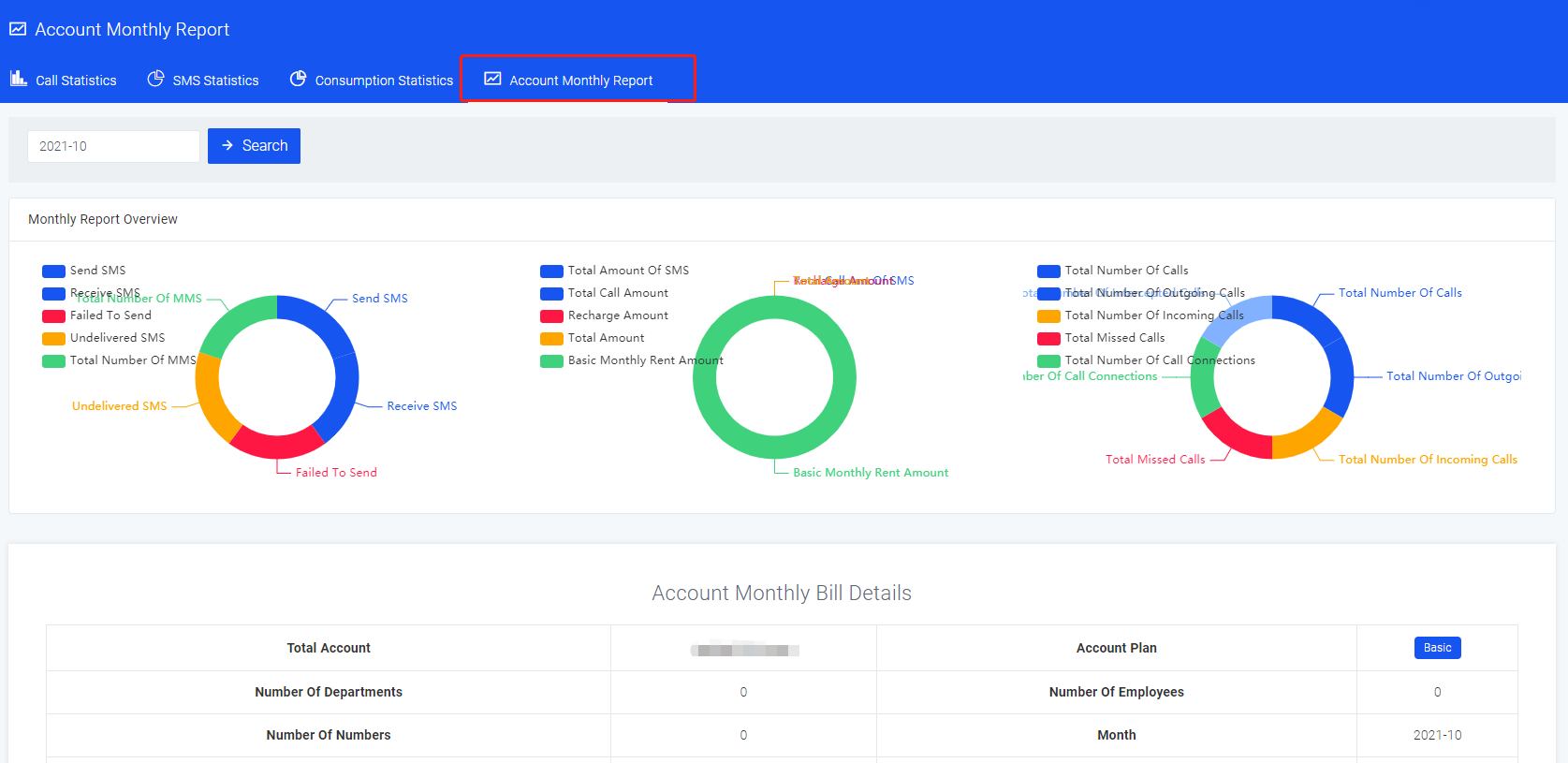
Regarding the bill payment section, we have also listed a few problems you may encounter.
- What should I do if I run out of the basic SMS and voice packages?
- Will there be a reminder notification for account arrears?
Hope to help you.
If you have other questions about the basic version of the bill payment page, please contact the back-end customer service or send us an email. We will answer you as soon as possible after receiving the information.
14. Announcement
Find the Announcement button in the sidebar of the basic version page and click to enter.
This page has a Announcement interface and a system notification interface.
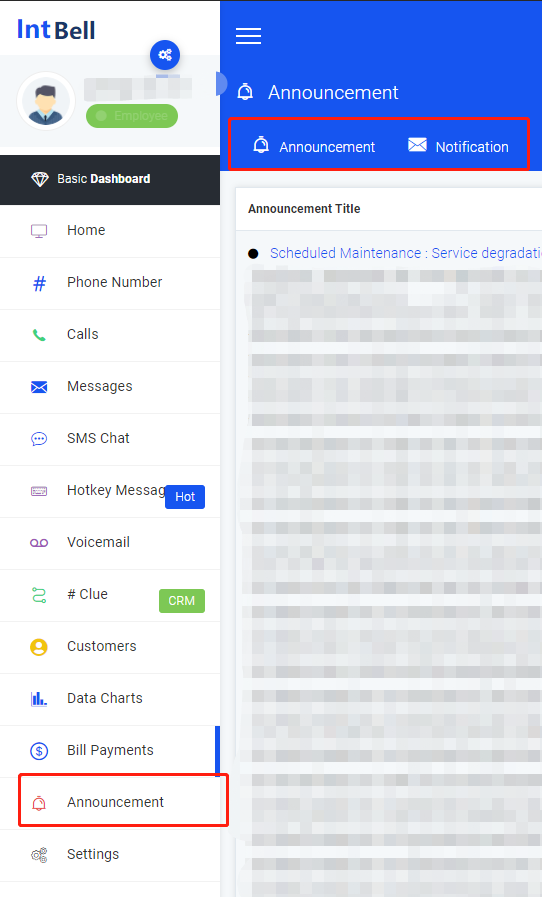
In the Announcement interface, you can view IntBell's announcement maintenance push for the platform.
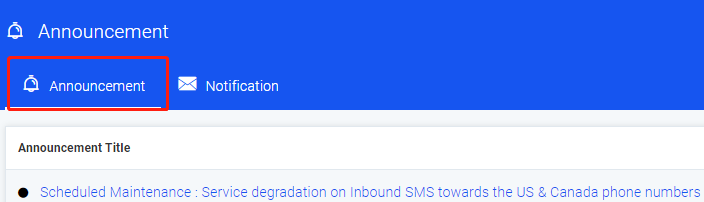
In the Announcement interface, you can view IntBell's system notification push to the platform.
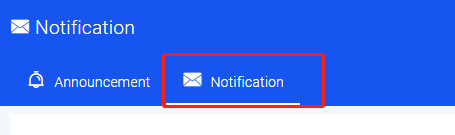
If you have other questions about the announcement page of the basic platform, please contact the back-end customer service or send us an email. We will answer you as soon as possible after receiving the information.
15. Settings
Find the Settings button in the sidebar of the basic version page and click to enter.
This page has account information interface, account setting interface, identity verification interface, account recharge interface, my invoice interface, upgrade plan interface, and reset password interface.
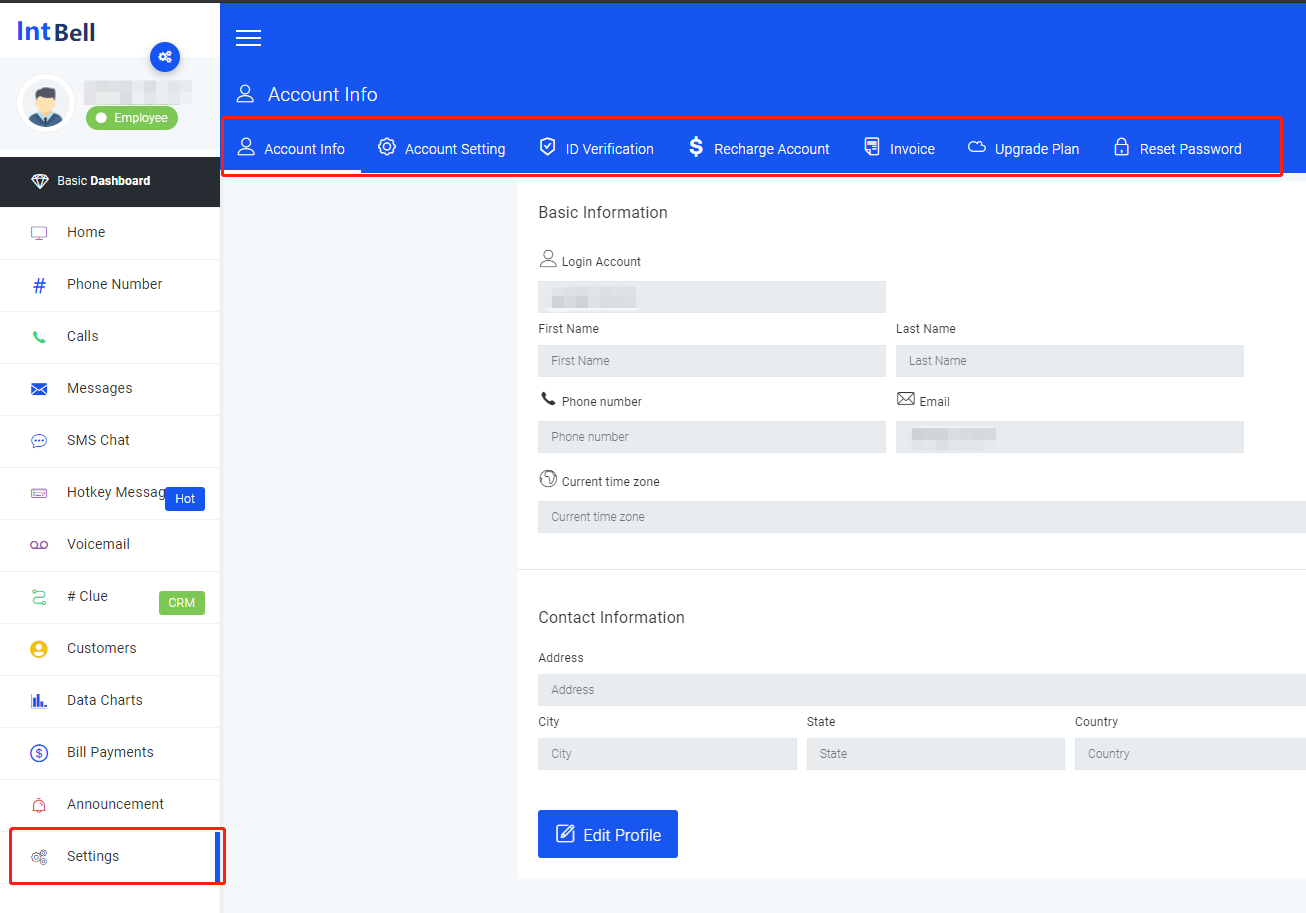
In the account information interface, you can view your basic information, and click the Edit Information button to edit it.
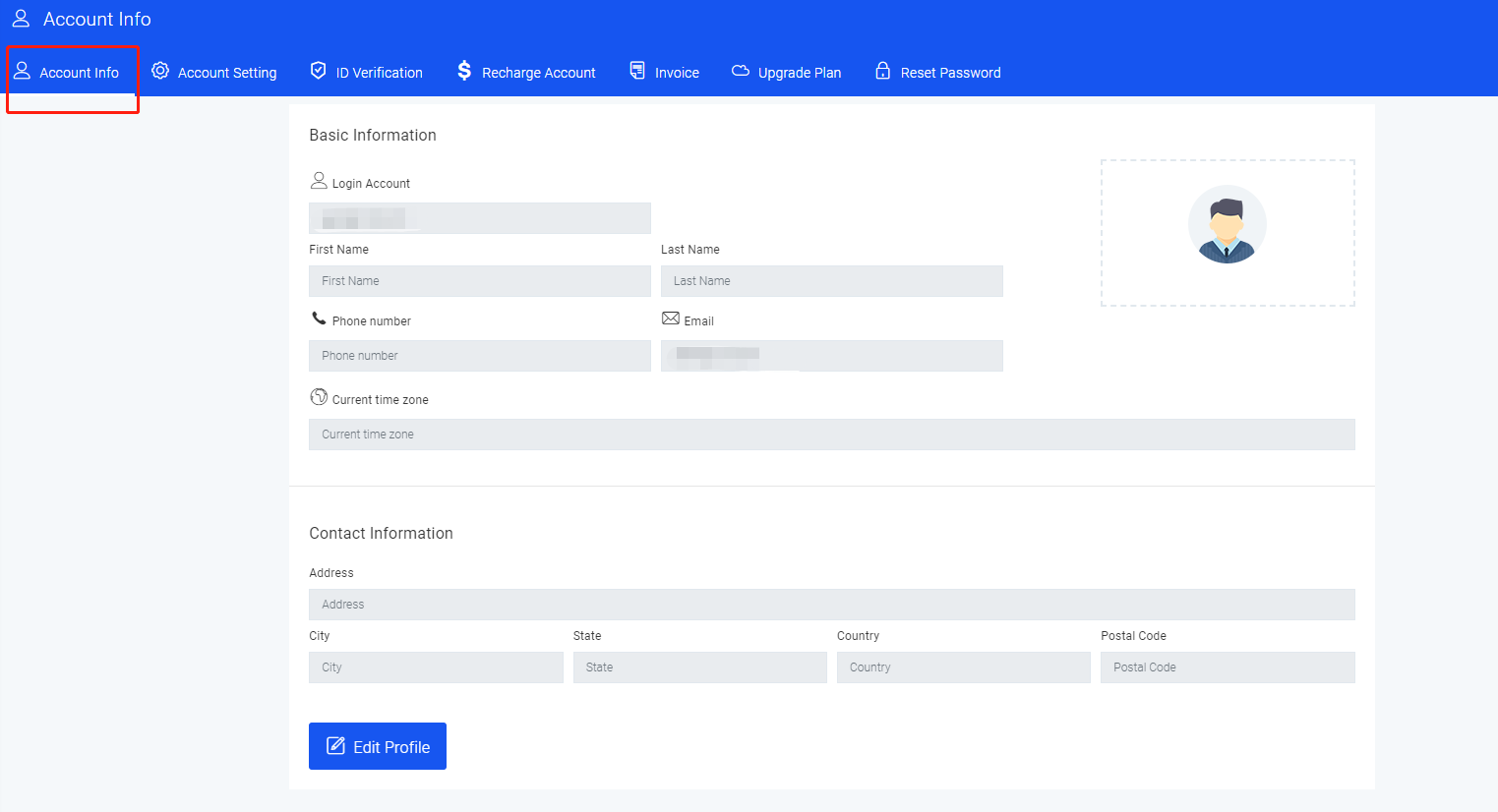
In the account setting interface, you can edit your basic information.
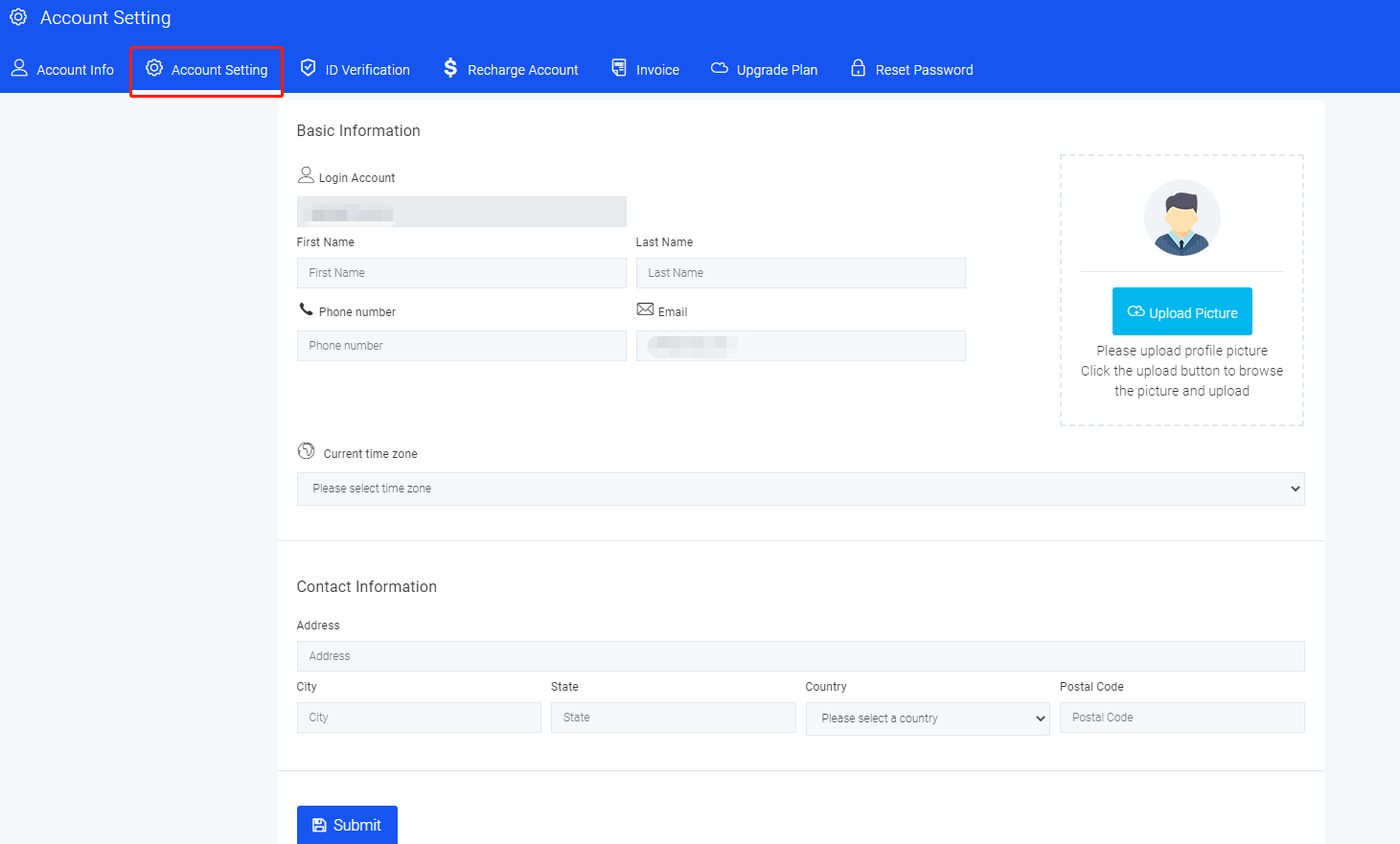
In the identity verification interface, you need to upload your real name, certificate number, certificate validity period, and the front and back pictures of your passport or ID information. Here, IntBell would like to remind you that once the authentication is successful, the name and information of the holder cannot be modified. If you want to complete the authentication information in the future, you must also submit the identity information that has been successfully authenticated.
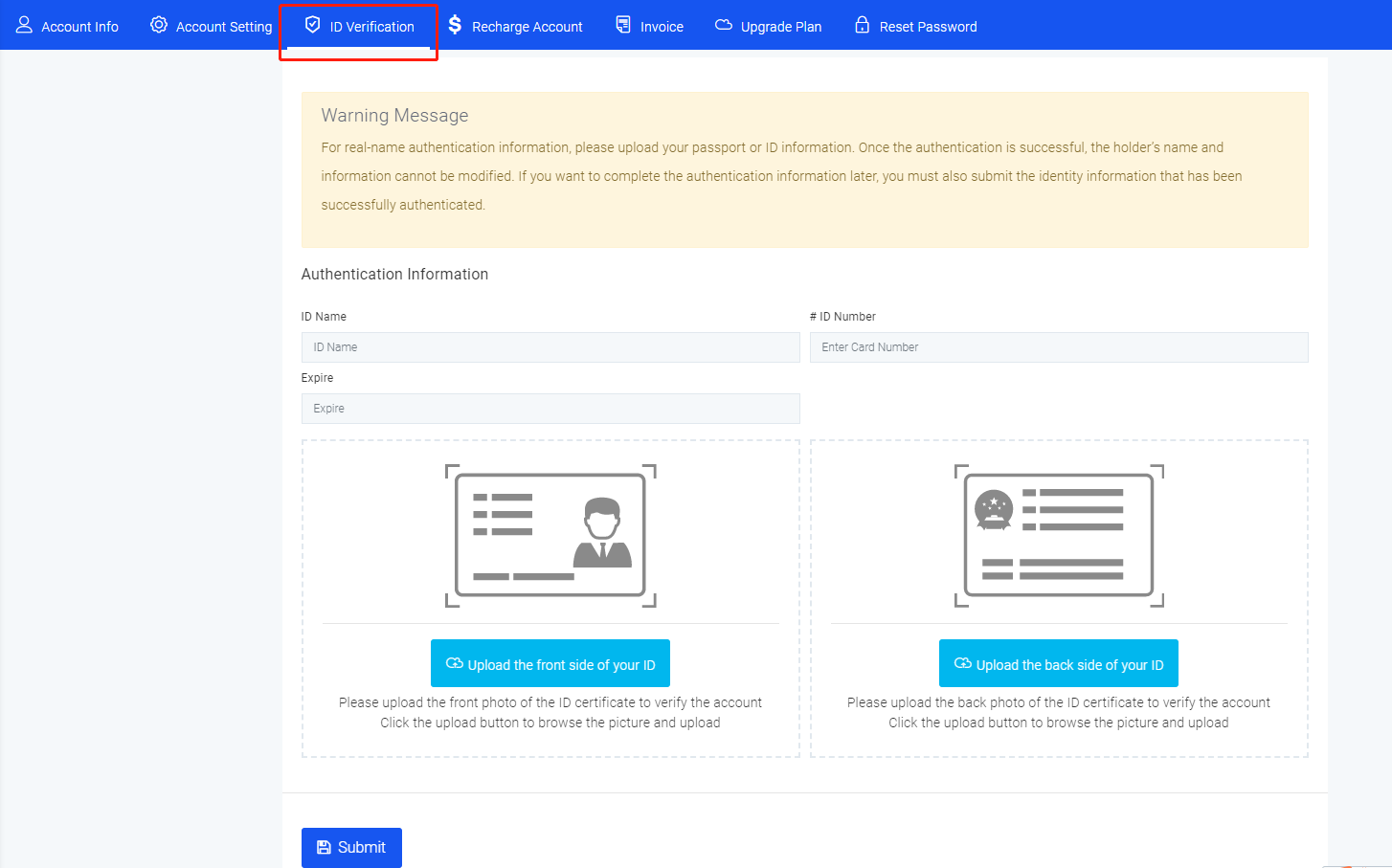
In the account recharge interface, you can view the remaining available balance directly, select different recharge amounts, and choose different payment methods to perform account recharge actions. Here IntBell needs to remind you that if your account balance is less than 0, your account will be disabled.
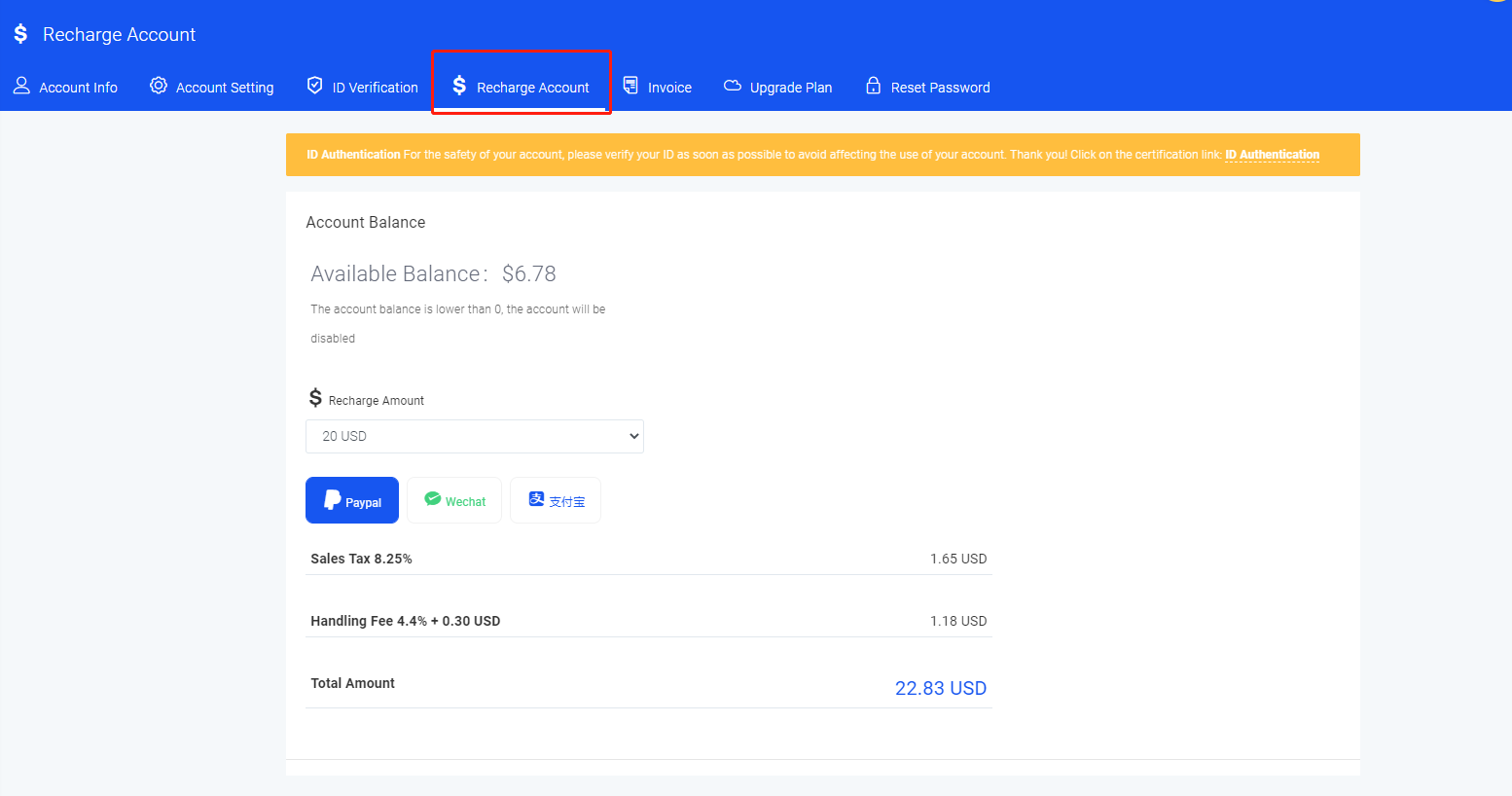
In the My Invoice interface, you can search for different payment channel information. You can view the payment number, recharge amount, payment amount, payment channel, status, creation time, and download the invoice information.
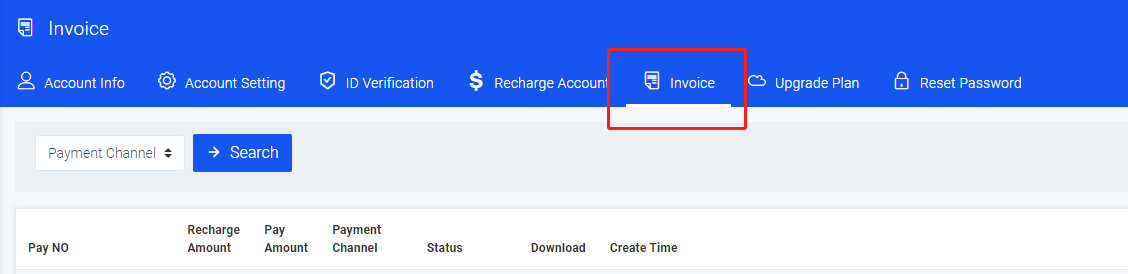
In the upgrade plan interface, you can upgrade the account plan according to your needs. Here IntBell would like to remind you that before upgrading the plan, please make sure that your account balance is sufficient, otherwise the upgrade will fail. After the upgrade is completed, the Messagess, Calls, and Customers will be lost. If necessary, you can send an email to support@intbell.com to retrieve it.
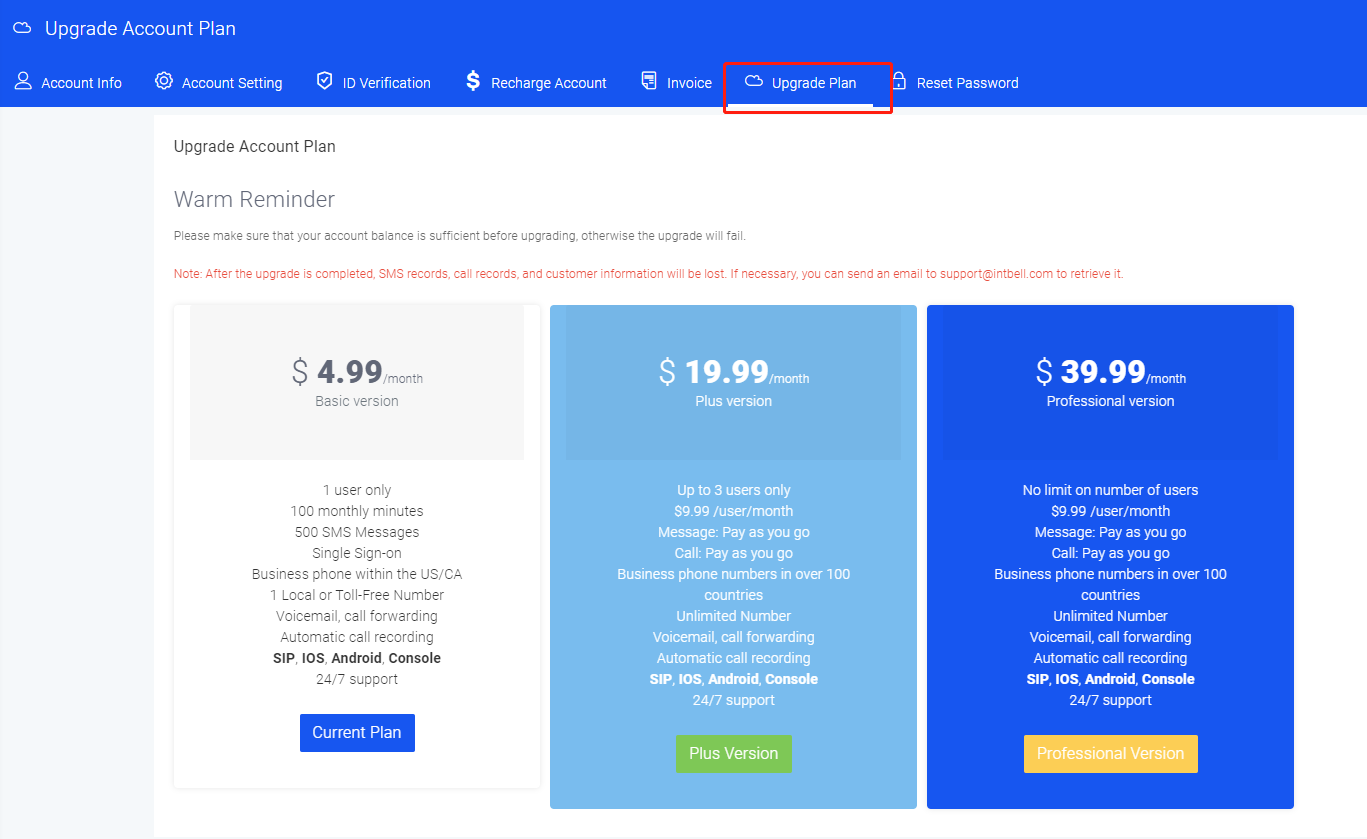
In the reset password interface, you can enter your old password and set a new password to reset the password.
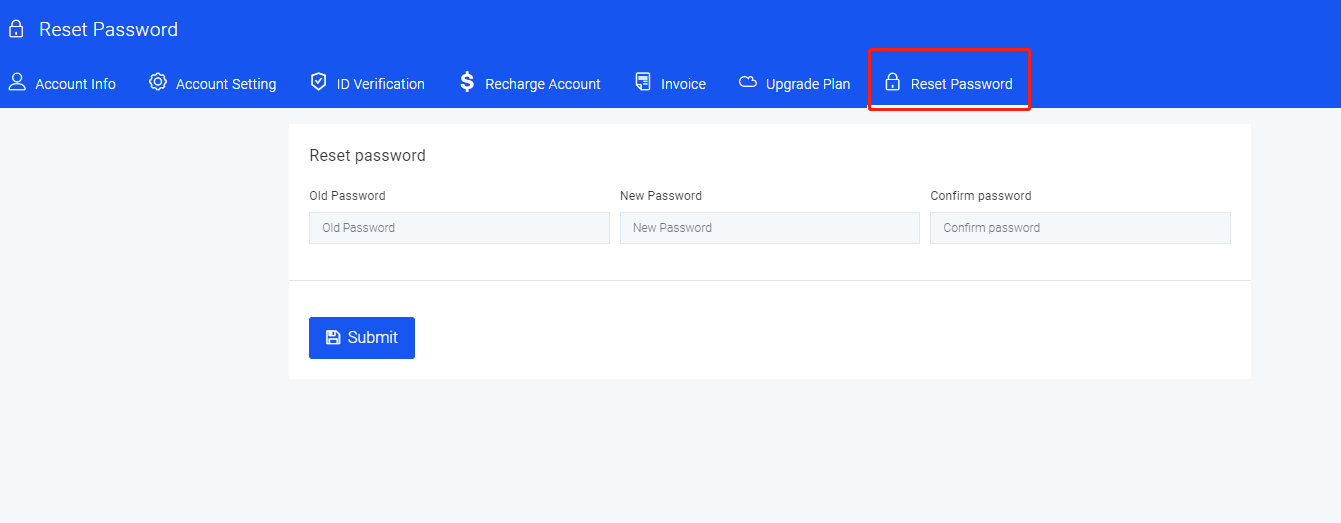
Regarding the Settings, we have also listed a few lists of problems you may encounter.
- How to upgrade my account plan?
- Why the account needs real-name authentication
- How to recharge the account?
Hope to help you.
If you have other questions about the basic version of the Settings page, please contact the background customer service or send us an email, we will answer you as soon as possible after receiving the information.
Part 3: Other issues
Regarding other issues, we have compiled a list of issues you may encounter.
- Does the phone have roaming charges?
- Is there a charge for missed calls?
- Can I add a blacklist if I am harassed by a promotional call?
- Can I set up call forwarding on the phone?
- When are account bills generated?
- What are the components of the bill?
- Does the account support invoicing?
- How to buy a number?
Hope to help you.
If you have any other questions about the basic page, please contact the back-end customer service or send us an email. We will answer you as soon as possible after receiving the information.
